Getting Started
Onboarding into Opal
Opal Training
Opal Overview
StoryFirst Framework
Opal Calendar
Download Opal on Mobile
Navigation
Personal Panel
Notification Settings
Notifications and Subscriptions
Workspaces
Status Icons
Opal Glossary
Web Browsers and Security
Edit Your Profile
Edit Your Settings
Help & Support
Opal Features & Functionality
Opal API
Campaign Planner 101
Best Practices
Save time with Opal AI
Inside Look: How Opal Marketing uses Boards
Content Planning
Campaign Planning
Organize Briefs
Project Management
Executive Communications
Communications
Internal Communications
Paid Media
Social Media
Managing your Email content
Parking Lot for Content
Desktop App
Universal Features
Keyboard Shortcuts
Labels Sets and Labels
Filter, Search, and Sort
Collaboration
Notes
Manage Privacy & Permissions
Track Campaign Budgets
Flighting
Invite Users
Stamp Templates
User Groups
Instant Log-In
Opal Insights
Work with Campaigns
Define Campaign Details
Moment Overview
Create & Manage a Moment
Customize Moments in Week View
Moment View Layouts
Moment Options
Move a Moment
Workflow on Moments
Manage Campaign Content
Content Overview
Channels & Content Types
Create & Manage Content
Content Composer Tabs
Content Options
Content Placements
Content Localizations
Previewing Content
Share Content
Publish Content
Export Content Metadata to CSV
Email Modules
Text Editor
Longform Content
URL Preview
Website Content
Channels & Content Types
Custom Content Channel
Digital Ad
Email Preview
Flickr
Radio
Snapchat
TikTok
Television
VK
YouTube
Embed Content
Opal Docs
Manage Assets
Assets Overview
View the Asset Library & Assets
Upload Assets
Edit Asset Settings
Export Asset Metadata to CSV
Use Tasks & Approvals
Workflow Overview
Use Workflows
Configure Tasks and Approvals
Manage Assignments
Approve and Decline Content
Share the Work
Presentations Overview
Create a Presentation
View a Presentation
Edit a Presentation and Slides
Share a Presentation
Canvas & Title Slides
Integrations
Chrome Browser Extension
Dash Social
Facebook Ads Manager
Firstup
Jira
Khoros
Khoros Admin Guide
Slack
Sprinklr
Sprinklr Admin Guide
Workfront
Wrike
Frame.io
Content Delivery Integrations
Asana
Sprout Social
Formstack
On-Demand Webinars
Opal Essentials
Opal Admin Training
Quarterly Product Showcase: Project Management
Quarterly Product Showcase: Boards & Browser Extension
Opal Essentials - Limited User
Opal Quarterly Showcase w/Lauren Scott of Zillow
Opal Quarterly Showcase w/Angelic Crippen of Intermix
Opal Quarterly Showcase w/Kelsey Dahlager of Target
Opal Quarterly Showcase w/Leah Randall of Minted
Admin
Naming Conventions
Set Up Your Opal for Success
Manage General Options
Manage Label Sets & Labels
Manage Channels & Accounts
Manage Workspace Workflow
User Directory
Manage Users
Role Capabilities
Viewer User
Limited User
Single Sign-On (SSO)
Customer Success
Types
Custom Fields in Plans
See What's New!
Changelog
Discover Boards, Your New Home in Opal
Browser Extension
Simplified & Streamlined Navigation
Nested Label Sets
Stamps
Opal Text Editor
Moment Flighting
Annotations
Your Marketing Calendar, Now on Mobile
Orchestrate & Visualize Your Website in Opal
Email Collaboration Made Easy
Do More In Your Favorite Views
Polished for a Purpose
Workflow In Opal
Workflow Improvements
Content Start and End Dates
Export to PDF
Content Change Tracking
Export Your Opal Data to CSV
Do More with Assets
Enhancing Collaboration with Access
Content Data Export
Added Accountability for Approvers
Facebook Canvas Ads
Plan & Manage Budgets
View & Schedule Timing of Content
New Moment Actions
September Campaign Planner Beta Update
Flexible Content Start Dates
Policies & Guidelines
Boards
Table of Contents
- All Categories
- Manage Campaign Content
- Publish Content
Publish Content
After content has been created and approved, it’s time to share that content with the world. While Opal does not publish content to web or social platforms directly, it provides both manual and automated options to assist users in the publishing process via the web and smartphone.
Opal also integrates directly with several publishing platforms, allowing for easy transfer of content from Opal to your team’s preferred publisher.
Publish Content Manually
When you publish content manually, you’ll need all the content details and notes before you click publish. Options to publish manually include: sharing content, downloading content and native delivery.
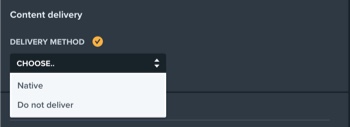
Native
When the content delivery option is set to Native, a single user is set to receive approved content immediately or 30 minutes before the scheduled time with the content's copy, asset(s), notes, etc. via email and/or SMS.
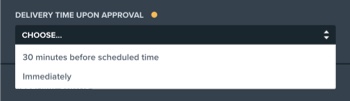
Do Not Deliver
When the content delivery option is set to Native, content will remain in Opal regardless of the content approval status, i.e. notifications will not be sent to anyone on the team to publish the content after final approval has been given.
Opal on Mobile
While on the go, content can be published to any app that you have installed on your mobile device.
Copy Text
To save content copy to the clipboard:
- Navigate to a piece of content.
- Tap “Assets & Copy.”
- Long tap on the copy, and then tap "Copy Text."
Preview and Save Assets
To save an asset to your device, or copy it to the clipboard:
- Navigate to a piece of content.
- Tap “Assets & Copy.”
- Tap the asset to preview.
- Long tap on the asset, and then tap "Save Asset" or "Copy Asset."
Publish or Share
To publish or share content:
- Navigate to a piece of content.
- Tap “Assets & Content.”
- Tap the share icon.
- Tap the application icon for which would like to publish the content.
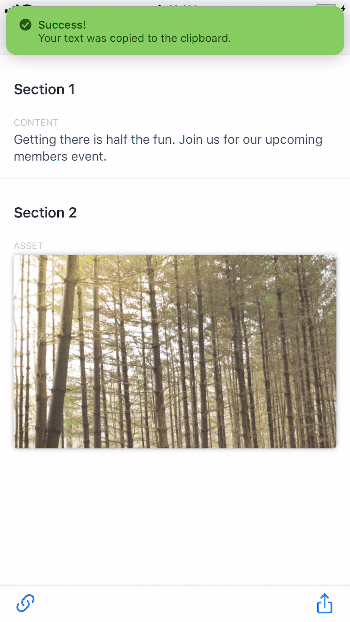
Set as Live/Published
To set content as live:
- Tap "Add Live URL."
- Paste the URL.
- Tap "Submit."
Publish Content via a Publishing Partner
Opal integrates with a number of publishing platforms.
For each publishing platform, Opal provides two options for exporting content: “Automatic” and “One-click.”
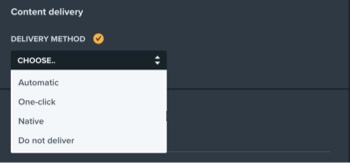
Automatic
When the content delivery option is set to Automatic, all required fields must be completed and the final approval must take place before the scheduled time noted in Opal.
Once the content receives its final approval, the content will be immediately delivered to your publishing partner in a draft state.
Someone will need to take further action on your content in your publisher to schedule it or publish it immediately.
One-click
When the content delivery option is set to one-click, all required fields must be completed.
When a piece of content is set with one-click delivery it will require one additional interaction by an Opal user in the Content Queue to deliver it to your publisher.
Unlike Automatic delivery, the final approval does not need to take place before the scheduled time noted in Opal. This is because One-click content is delivered to your publisher with the current time, not the scheduled time.
