Getting Started
Onboarding into Opal
Opal Training
Opal Overview
StoryFirst Framework
Opal Calendar
Download Opal on Mobile
Navigation
Personal Panel
Notification Settings
Notifications and Subscriptions
Workspaces
Status Icons
Opal Glossary
Web Browsers and Security
Edit Your Profile
Edit Your Settings
Help & Support
Opal Features & Functionality
Opal API
Campaign Planner 101
Best Practices
Save time with Opal AI
Inside Look: How Opal Marketing uses Boards
Content Planning
Campaign Planning
Organize Briefs
Project Management
Executive Communications
Communications
Internal Communications
Paid Media
Social Media
Managing your Email content
Parking Lot for Content
Desktop App
Universal Features
Keyboard Shortcuts
Labels Sets and Labels
Filter, Search, and Sort
Collaboration
Notes
Manage Privacy & Permissions
Track Campaign Budgets
Flighting
Invite Users
Stamp Templates
User Groups
Instant Log-In
Opal Insights
Work with Campaigns
Define Campaign Details
Moment Overview
Create & Manage a Moment
Customize Moments in Week View
Moment View Layouts
Moment Options
Move a Moment
Workflow on Moments
Manage Campaign Content
Content Overview
Channels & Content Types
Create & Manage Content
Content Composer Tabs
Content Options
Content Placements
Content Localizations
Previewing Content
Share Content
Publish Content
Export Content Metadata to CSV
Email Modules
Text Editor
Longform Content
URL Preview
Website Content
Channels & Content Types
Custom Content Channel
Digital Ad
Email Preview
Flickr
Radio
Snapchat
TikTok
Television
VK
YouTube
Embed Content
Opal Docs
Manage Assets
Assets Overview
View the Asset Library & Assets
Upload Assets
Edit Asset Settings
Export Asset Metadata to CSV
Use Tasks & Approvals
Workflow Overview
Use Workflows
Configure Tasks and Approvals
Manage Assignments
Approve and Decline Content
Share the Work
Presentations Overview
Create a Presentation
View a Presentation
Edit a Presentation and Slides
Share a Presentation
Canvas & Title Slides
Integrations
Chrome Browser Extension
Dash Social
Facebook Ads Manager
Firstup
Jira
Khoros
Khoros Admin Guide
Slack
Sprinklr
Sprinklr Admin Guide
Workfront
Wrike
Frame.io
Content Delivery Integrations
Asana
Sprout Social
Formstack
On-Demand Webinars
Opal Essentials
Opal Admin Training
Quarterly Product Showcase: Project Management
Quarterly Product Showcase: Boards & Browser Extension
Opal Essentials - Limited User
Opal Quarterly Showcase w/Lauren Scott of Zillow
Opal Quarterly Showcase w/Angelic Crippen of Intermix
Opal Quarterly Showcase w/Kelsey Dahlager of Target
Opal Quarterly Showcase w/Leah Randall of Minted
Admin
Naming Conventions
Set Up Your Opal for Success
Manage General Options
Manage Label Sets & Labels
Manage Channels & Accounts
Manage Workspace Workflow
User Directory
Manage Users
Role Capabilities
Viewer User
Limited User
Single Sign-On (SSO)
Customer Success
Types
Custom Fields in Plans
See What's New!
Changelog
Discover Boards, Your New Home in Opal
Browser Extension
Simplified & Streamlined Navigation
Nested Label Sets
Stamps
Opal Text Editor
Moment Flighting
Annotations
Your Marketing Calendar, Now on Mobile
Orchestrate & Visualize Your Website in Opal
Email Collaboration Made Easy
Do More In Your Favorite Views
Polished for a Purpose
Workflow In Opal
Workflow Improvements
Content Start and End Dates
Export to PDF
Content Change Tracking
Export Your Opal Data to CSV
Do More with Assets
Enhancing Collaboration with Access
Content Data Export
Added Accountability for Approvers
Facebook Canvas Ads
Plan & Manage Budgets
View & Schedule Timing of Content
New Moment Actions
September Campaign Planner Beta Update
Flexible Content Start Dates
Policies & Guidelines
Boards
- All Categories
- Channels & Content Types
- Opal Docs
Opal Docs
Updated
by Lee Dussinger
Create long-form content directly in the platform by using Opal Docs – an intuitive rich text space, complete with collaborative editing. This is ideal for writing blogs, press releases, briefs, web content, and any other long-form content.
Here’s what Opal Docs looks like in action:
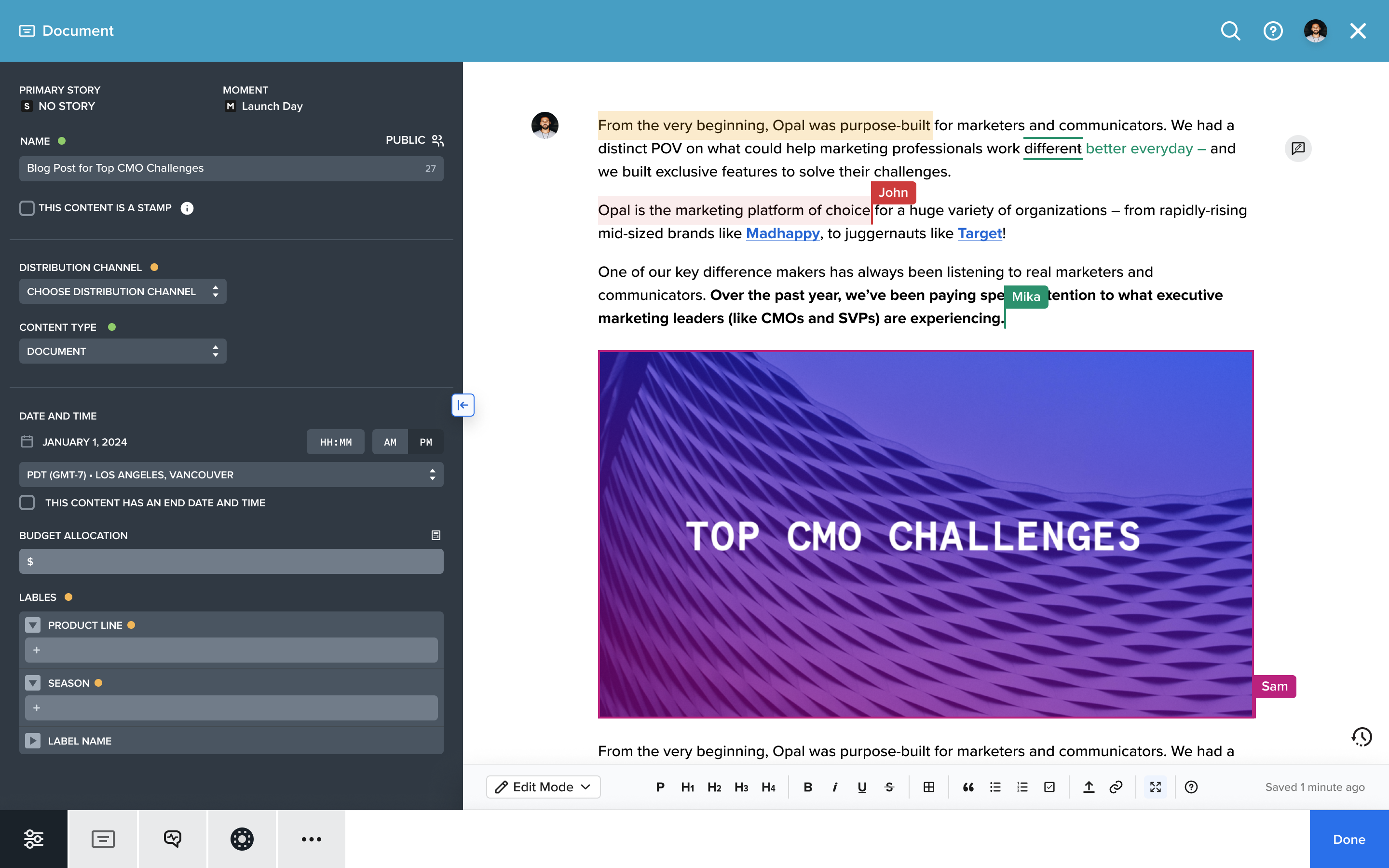
Opal Docs enables copywriters, communicators, and other professionals to create in the same space where other content is built. Not only is this extremely convenient for many marketing and comms professionals, but being able to write here makes Opal home to even more types of content.
One of the standout features of Opal Docs is the live multi-person editing. This enables multiple people to work on the same document without overwriting each other. Not only will this make copy editing easier, but it can make Opal Docs a great collaborative brainstorming space.
How to Access Opal Docs
- Open a content shell
- Select "Document" as the content type
Upcoming features
While Opal Docs is ready for you to begin writing and editing, we are developing several other key capabilities which will be released soon.
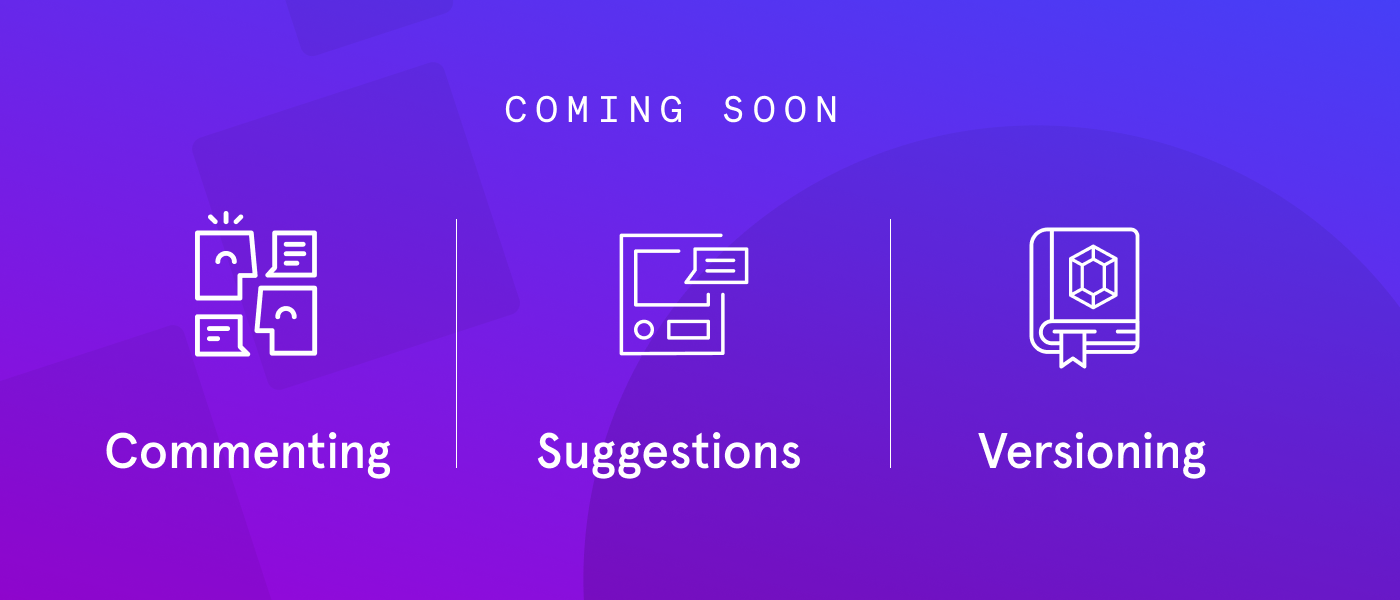
Commenting – The ability to leave comments directly on text in Opal Docs.
Suggestions – The ability to add edits as suggested changes inline on text in Opal Docs.
Versioning – The ability to see a list of different versions of the document side-by-side and revert to a chosen version.
How Opal Docs Compares to Our Text Editor Content Type
Right away, the main advantage of Opal Docs is the multi-person editing.
Since Opal Docs already has more features than Text Editor – and is the content type that we’re investing in – we recommend users switch to using Opal Docs.
While Text Editor will be deprecated at some date in the future, know that you will NEVER lose any of the work created in Text Editor!
FAQs
Can I copy rich text into Opal Docs and have the format stay the same?
Yes.
Does content in Opal Docs save automatically or does it need to be manually saved?
Like any piece of content in Opal, you must first manually save it once to create it. However, after saving it for the first time, all changes in copy save automatically. To keep you from accidentally losing work, you will get a warning before leaving when you haven’t saved that first time.
Does Opal Docs content pull to the calendar?
Yes, for day and week view.
Do Opal Docs content pull in Presentation?
Yes, a static snapshot pulls into Presentations.
Can Opal Docs be edited from a Presentation?
No.
Is there a limit to the number of editors for an Opal Docs?
No, there is not a practical limit that a user would reach.
How are other editors in an Opal Doc indicated?
Other users in an Opal Doc are listed as whatever name they used to sign up for Opal. In practice, this means they almost always appear as a first and last name.
