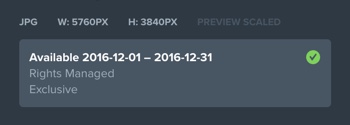Getting Started
Onboarding into Opal
Opal Training
Opal Overview
StoryFirst Framework
Opal Calendar
Download Opal on Mobile
Navigation
Personal Panel
Notification Settings
Notifications and Subscriptions
Workspaces
Status Icons
Opal Glossary
Web Browsers and Security
Edit Your Profile
Edit Your Settings
Help & Support
Opal Features & Functionality
Opal API
Campaign Planner 101
Best Practices
Save time with Opal AI
Inside Look: How Opal Marketing uses Boards
Content Planning
Campaign Planning
Organize Briefs
Project Management
Executive Communications
Communications
Internal Communications
Paid Media
Social Media
Managing your Email content
Parking Lot for Content
Desktop App
Universal Features
Keyboard Shortcuts
Labels Sets and Labels
Filter, Search, and Sort
Collaboration
Notes
Manage Privacy & Permissions
Track Campaign Budgets
Flighting
Invite Users
Stamp Templates
User Groups
Instant Log-In
Opal Insights
Work with Campaigns
Define Campaign Details
Moment Overview
Create & Manage a Moment
Customize Moments in Week View
Moment View Layouts
Moment Options
Move a Moment
Workflow on Moments
Manage Campaign Content
Content Overview
Channels & Content Types
Create & Manage Content
Content Composer Tabs
Content Options
Content Placements
Content Localizations
Previewing Content
Share Content
Publish Content
Export Content Metadata to CSV
Email Modules
Text Editor
Longform Content
URL Preview
Website Content
Channels & Content Types
Custom Content Channel
Digital Ad
Email Preview
Flickr
Radio
Snapchat
TikTok
Television
VK
YouTube
Embed Content
Opal Docs
Manage Assets
Assets Overview
View the Asset Library & Assets
Upload Assets
Edit Asset Settings
Export Asset Metadata to CSV
Use Tasks & Approvals
Workflow Overview
Use Workflows
Configure Tasks and Approvals
Manage Assignments
Approve and Decline Content
Share the Work
Presentations Overview
Create a Presentation
View a Presentation
Edit a Presentation and Slides
Share a Presentation
Canvas & Title Slides
Integrations
Chrome Browser Extension
Dash Social
Facebook Ads Manager
Firstup
Jira
Khoros
Khoros Admin Guide
Slack
Sprinklr
Sprinklr Admin Guide
Workfront
Wrike
Frame.io
Content Delivery Integrations
Asana
Sprout Social
Formstack
On-Demand Webinars
Opal Essentials
Opal Admin Training
Quarterly Product Showcase: Project Management
Quarterly Product Showcase: Boards & Browser Extension
Opal Essentials - Limited User
Opal Quarterly Showcase w/Lauren Scott of Zillow
Opal Quarterly Showcase w/Angelic Crippen of Intermix
Opal Quarterly Showcase w/Kelsey Dahlager of Target
Opal Quarterly Showcase w/Leah Randall of Minted
Admin
Naming Conventions
Set Up Your Opal for Success
Manage General Options
Manage Label Sets & Labels
Manage Channels & Accounts
Manage Workspace Workflow
User Directory
Manage Users
Role Capabilities
Viewer User
Limited User
Single Sign-On (SSO)
Customer Success
Types
Custom Fields in Plans
See What's New!
Changelog
Discover Boards, Your New Home in Opal
Browser Extension
Simplified & Streamlined Navigation
Nested Label Sets
Stamps
Opal Text Editor
Moment Flighting
Annotations
Your Marketing Calendar, Now on Mobile
Orchestrate & Visualize Your Website in Opal
Email Collaboration Made Easy
Do More In Your Favorite Views
Polished for a Purpose
Workflow In Opal
Workflow Improvements
Content Start and End Dates
Export to PDF
Content Change Tracking
Export Your Opal Data to CSV
Do More with Assets
Enhancing Collaboration with Access
Content Data Export
Added Accountability for Approvers
Facebook Canvas Ads
Plan & Manage Budgets
View & Schedule Timing of Content
New Moment Actions
September Campaign Planner Beta Update
Flexible Content Start Dates
Policies & Guidelines
Boards
Table of Contents
- All Categories
- Manage Assets
- Assets Overview
Assets Overview
Updated
by Erynn Baird
Assets
In Opal, any images, videos, or documents uploaded within the platform are called assets. Once uploaded, assets are then available for use in content.
Asset Library
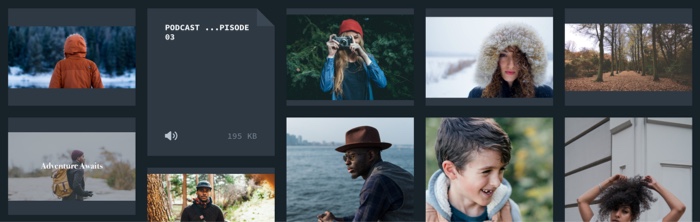
Because easy access to assets is of paramount importance to the creative process, the Asset Library provides an easy way to store, manage, and access any asset within a workspace. Users can upload and access assets in the Asset Library from within any story or any piece of content within a story.
Assets within the Asset Library can be filtered, sorted, and searched to quickly surface specific assets needed for content.
Metadata can be added to an individual or a bulk grouping of assets to facilitate organized workflows.
When browsing the library for an asset, the library filters will default to only show assets associated with the story through which the user gained access. To search for assets associated with other stories, simply select the story library you’d like to browse from the filter sidebar.
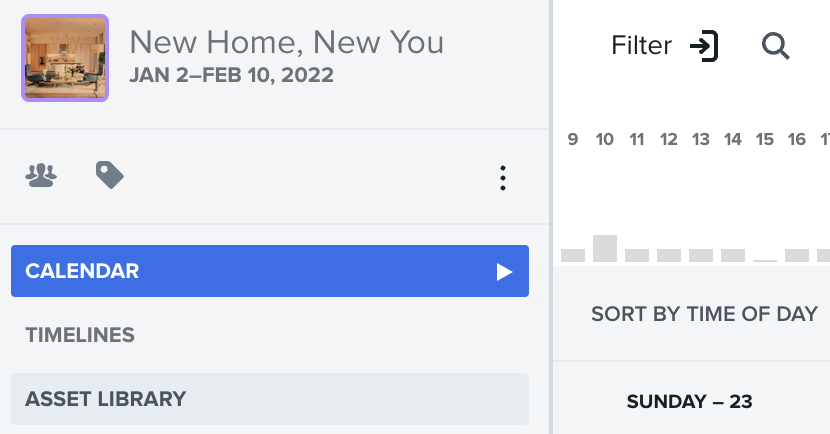
Single Asset View
Every asset uploaded to Opal can be expanded into a single asset view that allows users to view a full-size version of the asset and review all metadata related to the asset. See: Managing Assets Single asset view also has its own chat and activity feature, enabling users to collaborate around an asset and track any changes that are made to asset settings.
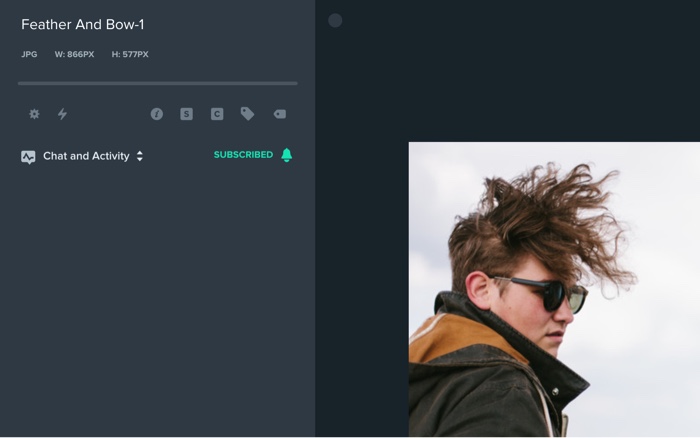
Asset Associations
When assets are uploaded to Opal, they are automatically associated to the story, moments, or content to which they were uploaded. After the initial default associations are made, assets will continue to automatically inherit associations from any stories, moments or content they are used in.
Unlike moment and content associations which are added by default, assets, may be manually removed or associated with any other stories in a workspace via the asset settings editor.
Because every asset can have an unlimited amount of associations, it is vitally important for users to know where particular assets have already been used. For visibility, each asset contains a recent history of all past usage.
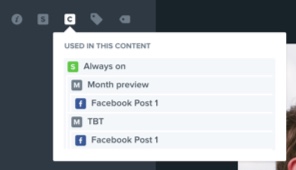
Asset Labels
Just like stories, moments, and content, assets can be given labels to allow for easy filtering of assets. Labels can be added or removed from assets at any time via the asset settings editor.
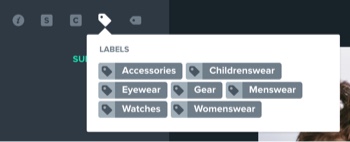
Asset Tags
Unlike labels which are predetermined in workspace settings, assets can be given keyword tags that allow for assets to be searched by tag instead of filename. Tags can be added or removed from assets at any time via the asset settings editor.
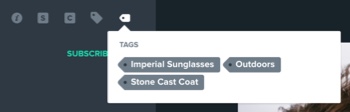
Asset Usage Rights
Assets may also be given usage rights such as:
• Region in which the asset is available for use
• Timeframe the asset is available for use
• Specific channels for which the asset is intended
All of this can be easily applied to each individual asset from within Opal’s Asset Library. Usage Rights can be added or removed from assets at any time via the asset settings editor.