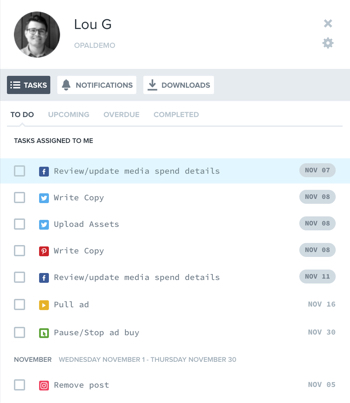Getting Started
Onboarding into Opal
Opal Training
Opal Overview
StoryFirst Framework
Opal Calendar
Download Opal on Mobile
Navigation
Personal Panel
Notification Settings
Notifications and Subscriptions
Workspaces
Status Icons
Opal Glossary
Web Browsers and Security
Edit Your Profile
Edit Your Settings
Help & Support
Opal Features & Functionality
Opal API
Campaign Planner 101
Best Practices
Save time with Opal AI
Inside Look: How Opal Marketing uses Boards
Content Planning
Campaign Planning
Organize Briefs
Project Management
Executive Communications
Communications
Internal Communications
Paid Media
Social Media
Managing your Email content
Parking Lot for Content
Desktop App
Universal Features
Keyboard Shortcuts
Labels Sets and Labels
Filter, Search, and Sort
Collaboration
Notes
Manage Privacy & Permissions
Track Campaign Budgets
Flighting
Invite Users
Stamp Templates
User Groups
Instant Log-In
Opal Insights
Work with Campaigns
Define Campaign Details
Moment Overview
Create & Manage a Moment
Customize Moments in Week View
Moment View Layouts
Moment Options
Move a Moment
Workflow on Moments
Manage Campaign Content
Content Overview
Channels & Content Types
Create & Manage Content
Content Composer Tabs
Content Options
Content Placements
Content Localizations
Previewing Content
Share Content
Publish Content
Export Content Metadata to CSV
Email Modules
Text Editor
Longform Content
URL Preview
Website Content
Channels & Content Types
Custom Content Channel
Digital Ad
Email Preview
Flickr
Radio
Snapchat
TikTok
Television
VK
YouTube
Embed Content
Opal Docs
Manage Assets
Assets Overview
View the Asset Library & Assets
Upload Assets
Edit Asset Settings
Export Asset Metadata to CSV
Use Tasks & Approvals
Workflow Overview
Use Workflows
Configure Tasks and Approvals
Manage Assignments
Approve and Decline Content
Share the Work
Presentations Overview
Create a Presentation
View a Presentation
Edit a Presentation and Slides
Share a Presentation
Canvas & Title Slides
Integrations
Chrome Browser Extension
Dash Social
Facebook Ads Manager
Firstup
Jira
Khoros
Khoros Admin Guide
Slack
Sprinklr
Sprinklr Admin Guide
Workfront
Wrike
Frame.io
Content Delivery Integrations
Asana
Sprout Social
Formstack
On-Demand Webinars
Opal Essentials
Opal Admin Training
Quarterly Product Showcase: Project Management
Quarterly Product Showcase: Boards & Browser Extension
Opal Essentials - Limited User
Opal Quarterly Showcase w/Lauren Scott of Zillow
Opal Quarterly Showcase w/Angelic Crippen of Intermix
Opal Quarterly Showcase w/Kelsey Dahlager of Target
Opal Quarterly Showcase w/Leah Randall of Minted
Admin
Naming Conventions
Set Up Your Opal for Success
Manage General Options
Manage Label Sets & Labels
Manage Channels & Accounts
Manage Workspace Workflow
User Directory
Manage Users
Role Capabilities
Viewer User
Limited User
Single Sign-On (SSO)
Customer Success
Types
Custom Fields in Plans
See What's New!
Changelog
Discover Boards, Your New Home in Opal
Browser Extension
Simplified & Streamlined Navigation
Nested Label Sets
Stamps
Opal Text Editor
Moment Flighting
Annotations
Your Marketing Calendar, Now on Mobile
Orchestrate & Visualize Your Website in Opal
Email Collaboration Made Easy
Do More In Your Favorite Views
Polished for a Purpose
Workflow In Opal
Workflow Improvements
Content Start and End Dates
Export to PDF
Content Change Tracking
Export Your Opal Data to CSV
Do More with Assets
Enhancing Collaboration with Access
Content Data Export
Added Accountability for Approvers
Facebook Canvas Ads
Plan & Manage Budgets
View & Schedule Timing of Content
New Moment Actions
September Campaign Planner Beta Update
Flexible Content Start Dates
Policies & Guidelines
Boards
Table of Contents
- All Categories
- Use Tasks & Approvals
- Workflow Overview
Workflow Overview
A workflow in Opal is the culmination of all task and approval phases associated with creating and approving a piece of content or a moment.
You can build out a workflow for every piece of content by navigating to the workflow & delivery tab in the content composer. Additionally, these workflows can be set up at the Story or Channel Account level so that your content inherits workflows as needed.
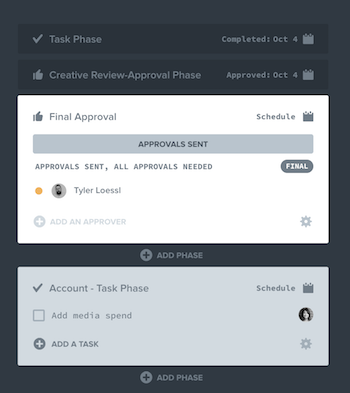
Approval Phases
Getting final sign-off from the right people before publishing your content can be challenging without the right system and tools in place. Opal simplifies the approval process through an approvals system built right into your content workflow.
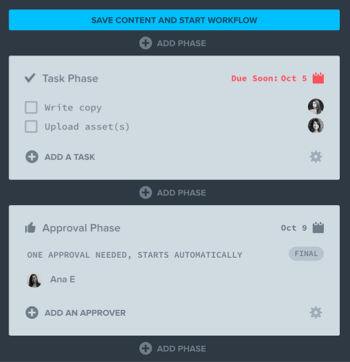
Approval phases are used to request approval of content before it is published. At least one approval phase must be executed on a piece of content in order for the content to be “approved”.
Any number of approval phases can be added to a workflow in order to ensure every piece of content receives the sign off it requires. Any number of users can be added within any approval phase to ensure all approval requests get sent to all the right people.
Task Phases
A task phase is a list of tasks that can be assigned to any one user with access to a piece of content.
Task phases were designed to be free form and can be used to solve for a variety of use cases. Tasks can remind a user to do anything from “add copy” to “add an asset” to “prepare content for legal review” - any task that is required of any user before content can be published.
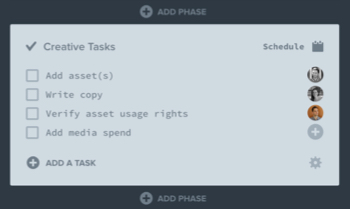
Workflow Web Popover
The workflow popover offers a quick look at the content’s current approval and task status from any view across Opal where the content card is found.
The workflow popover includes all the details included in the Composer's workflow and delivery tab such as a complete overview of every phase, the current status of any phase, approval responses, task assignees, and the due dates of each phase if applicable.
If the workflow is in an active task phase, the individual tasks can be completed via the workflow popover. The "Edit Workflow" button on the workflow popover will directly open the workflow & delivery tab of the Composer where changes can be made to future phases.
To open the workflow popover, click on the approval status dot on the bottom right-corner of the content card:
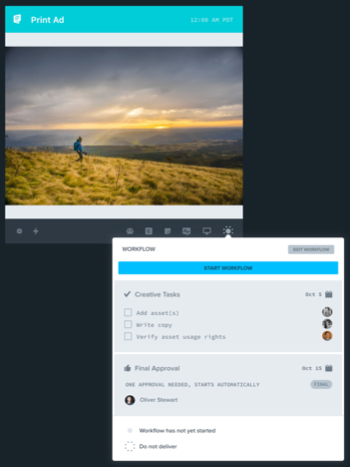
Workflow on Mobile
Workflow can be viewed and engaged with on each piece of content via the mobile app. The following actions can be accomplished:
- View tasks
- Complete tasks
- View approval requests
- Complete approval requests
- Change phase due dates
- View present workflow phase
- View past and future workflow phases
Configuring Content Phases
Phases can be manually added to every piece of content during creation, or content can inherit a preconfigured phase(s) from its workspace, story, or channel account. Setting workflows at any of these levels will automate setting up the workflow for every piece of content upon creation.
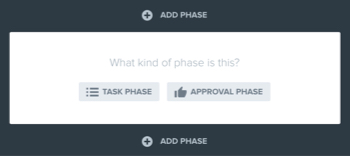
Your Tasks & Approvals
Any task or approval request must have one user assigned. All assigned users will be able to access their outstanding tasks from their Personal Panel.
Users will be able to see all content requesting their approval from within their approval queue.