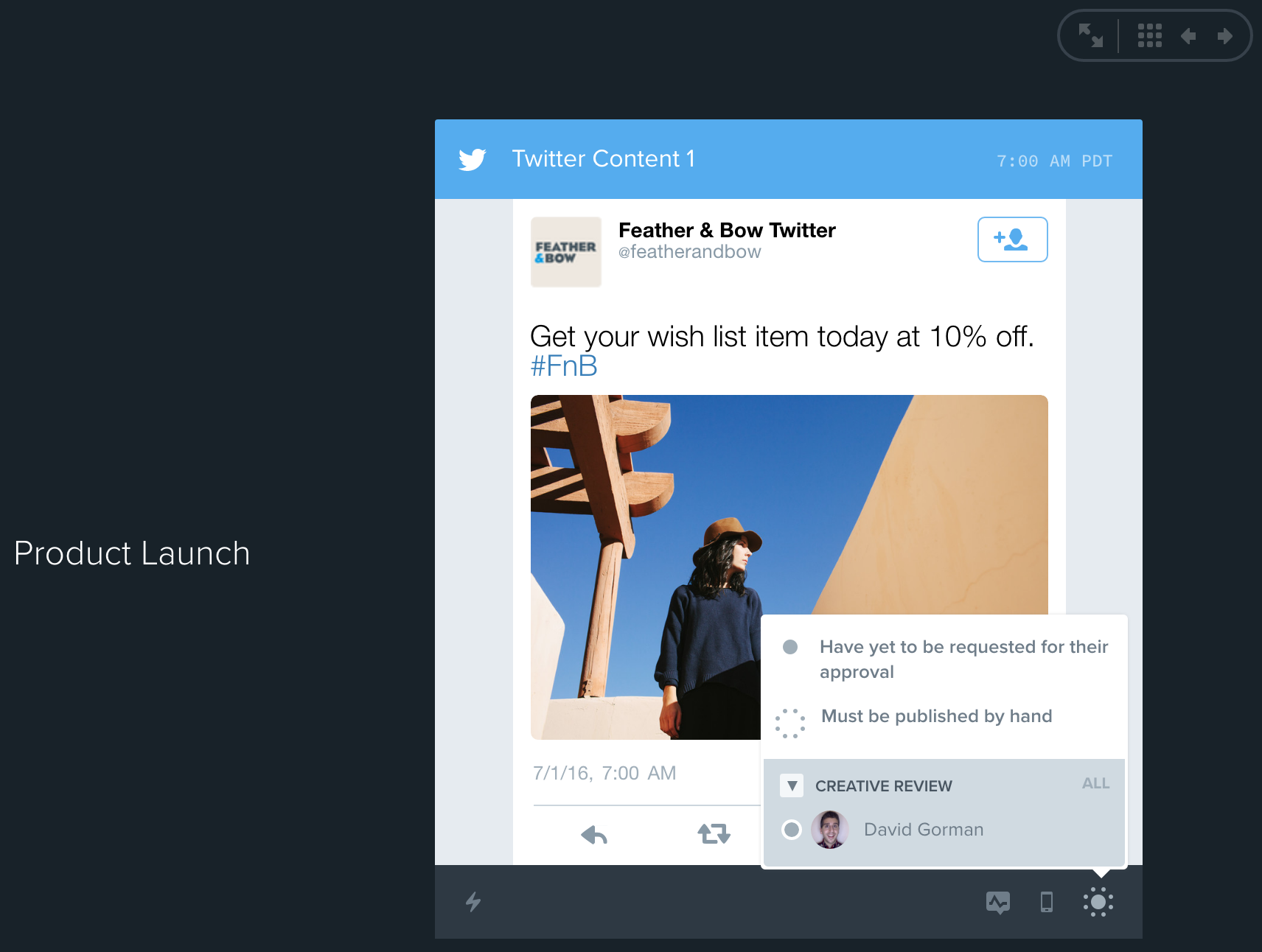Getting Started
Onboarding into Opal
Opal Training
Opal Overview
StoryFirst Framework
Opal Calendar
Download Opal on Mobile
Navigation
Personal Panel
Notification Settings
Notifications and Subscriptions
Workspaces
Status Icons
Opal Glossary
Web Browsers and Security
Edit Your Profile
Edit Your Settings
Help & Support
Opal Features & Functionality
Opal API
Campaign Planner 101
Best Practices
Save time with Opal AI
Inside Look: How Opal Marketing uses Boards
Content Planning
Campaign Planning
Organize Briefs
Project Management
Executive Communications
Communications
Internal Communications
Paid Media
Social Media
Managing your Email content
Parking Lot for Content
Desktop App
Universal Features
Keyboard Shortcuts
Labels Sets and Labels
Filter, Search, and Sort
Collaboration
Notes
Manage Privacy & Permissions
Track Campaign Budgets
Flighting
Invite Users
Stamp Templates
User Groups
Instant Log-In
Opal Insights
Work with Campaigns
Define Campaign Details
Moment Overview
Create & Manage a Moment
Customize Moments in Week View
Moment View Layouts
Moment Options
Move a Moment
Workflow on Moments
Manage Campaign Content
Content Overview
Channels & Content Types
Create & Manage Content
Content Composer Tabs
Content Options
Content Placements
Content Localizations
Previewing Content
Share Content
Publish Content
Export Content Metadata to CSV
Email Modules
Text Editor
Longform Content
URL Preview
Website Content
Channels & Content Types
Custom Content Channel
Digital Ad
Email Preview
Flickr
Radio
Snapchat
TikTok
Television
VK
YouTube
Embed Content
Opal Docs
Manage Assets
Assets Overview
View the Asset Library & Assets
Upload Assets
Edit Asset Settings
Export Asset Metadata to CSV
Use Tasks & Approvals
Workflow Overview
Use Workflows
Configure Tasks and Approvals
Manage Assignments
Approve and Decline Content
Share the Work
Presentations Overview
Create a Presentation
View a Presentation
Edit a Presentation and Slides
Share a Presentation
Canvas & Title Slides
Integrations
Chrome Browser Extension
Dash Social
Facebook Ads Manager
Firstup
Jira
Khoros
Khoros Admin Guide
Slack
Sprinklr
Sprinklr Admin Guide
Workfront
Wrike
Frame.io
Content Delivery Integrations
Asana
Sprout Social
Formstack
On-Demand Webinars
Opal Essentials
Opal Admin Training
Quarterly Product Showcase: Project Management
Quarterly Product Showcase: Boards & Browser Extension
Opal Essentials - Limited User
Opal Quarterly Showcase w/Lauren Scott of Zillow
Opal Quarterly Showcase w/Angelic Crippen of Intermix
Opal Quarterly Showcase w/Kelsey Dahlager of Target
Opal Quarterly Showcase w/Leah Randall of Minted
Admin
Naming Conventions
Set Up Your Opal for Success
Manage General Options
Manage Label Sets & Labels
Manage Channels & Accounts
Manage Workspace Workflow
User Directory
Manage Users
Role Capabilities
Viewer User
Limited User
Single Sign-On (SSO)
Customer Success
Types
Custom Fields in Plans
See What's New!
Changelog
Discover Boards, Your New Home in Opal
Browser Extension
Simplified & Streamlined Navigation
Nested Label Sets
Stamps
Opal Text Editor
Moment Flighting
Annotations
Your Marketing Calendar, Now on Mobile
Orchestrate & Visualize Your Website in Opal
Email Collaboration Made Easy
Do More In Your Favorite Views
Polished for a Purpose
Workflow In Opal
Workflow Improvements
Content Start and End Dates
Export to PDF
Content Change Tracking
Export Your Opal Data to CSV
Do More with Assets
Enhancing Collaboration with Access
Content Data Export
Added Accountability for Approvers
Facebook Canvas Ads
Plan & Manage Budgets
View & Schedule Timing of Content
New Moment Actions
September Campaign Planner Beta Update
Flexible Content Start Dates
Policies & Guidelines
Boards
Table of Contents
- All Categories
- See What's New!
- Workflow Improvements
Workflow Improvements
Our latest workflow improvements make the things you do every day in Opal faster, including reviewing, collaborating, approving, and delivering content. We've removed clicks to save you time, so you can focus on the stuff that really matters.
You’ll find these enhancements across the platform, anywhere you interact with content -- even in Presentations.
Take Action Faster
Working with content is now more direct and accessible. Content can be moved and duplicated right from Day View, and clicking a piece of content anywhere across Opal takes you directly into the content composer for editing.
New Features Include:
Download renderings, assets, duplicate or move content, share assets or copy text wherever you interact with content in the platform. Now in places like Day View, Presentations, Content Queue and Approvals.
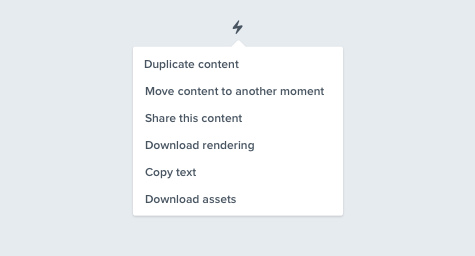
Universal Collaboration
Wherever you see content, you can now chat or create/edit notes without switching to a different view. This enables you to leave feedback during your creative review directly from Presentations or Day View, @mention a coworker from the Content Queue to get a piece of content finalized, or leave an instructional note for your agency while creating Content Placeholders in a moment.
New Features Include:
Chat and Activity in more places like Day View, Content Queue, Presentations and Approvals.
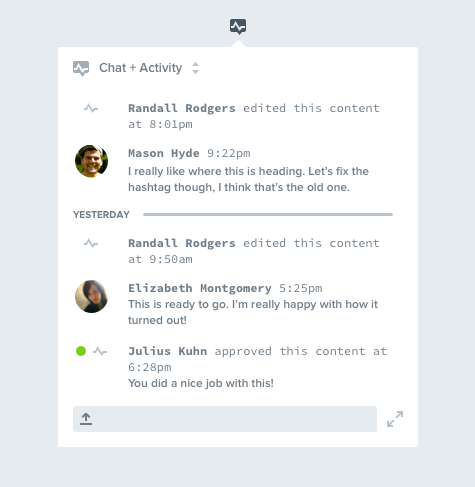
Add and edit notes and upload attachments directly from a Content Card now in Moment View, Day View and the Content Queue, without having to visit the Content Composer.
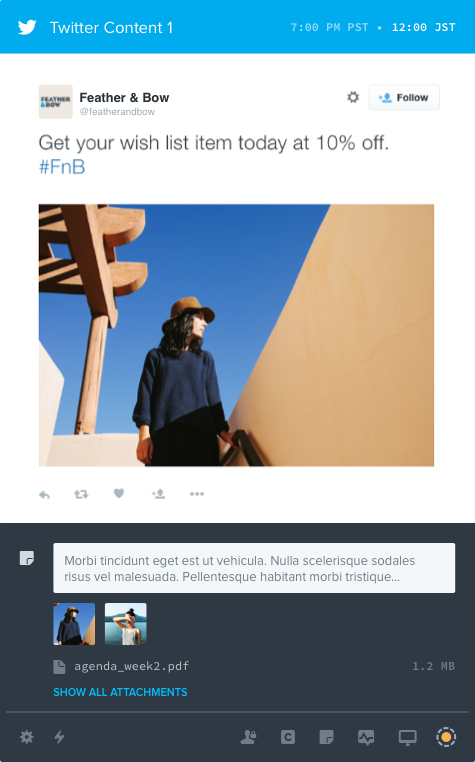
Review With Context
Getting to the specifics of a piece of content is critical to getting the full picture. Labels and content options (e.g. Facebook targeting, email subject lines, and media spend) can now be viewed by clicking the Content Details icon on any piece of content. If the content is scheduled in a different timezone, hovering your mouse over the scheduled time will give you an exact understanding of when the content is set to go live. Video embedded within content can now also be played directly without entering the composer. All of this detail is available from any view, including a presentation.
New Features Include:
Surface content options and labels in a Content Card by clicking on the new Content Details Icon across Moment View, Day View, Content Queue, Presentations and Approvals.
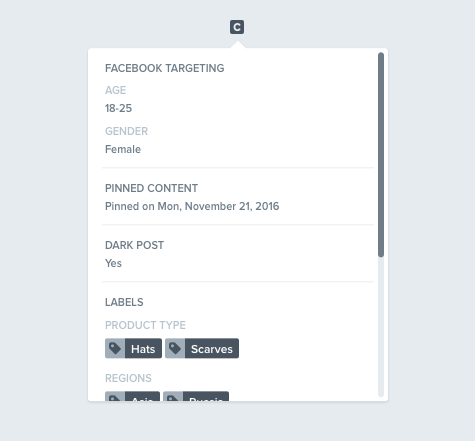
Along with the original scheduled time zone, the new adjusted time zone will show you the scheduled time and date in your location
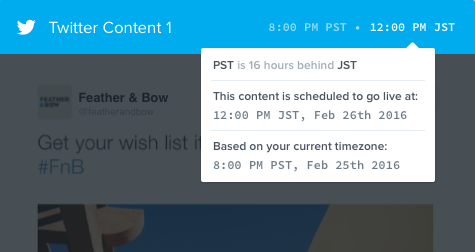
Approve In More Places
Content is reviewed from many places within Opal, including Day View, the Content Queue, and of course Presentations. You can now approve or deny content, with feedback, directly from any of those views. This is especially powerful in Presentations, where you can send your boss, legal team, brand counterparts, or anyone else on your Opal, a presentation with just the content they need to approve.
New Features Include:
Approvals in Presentations, Day View, and Content Queue.