Table of Contents
The Twitter channel is a standard in all Opals and is updated regularly to best represent the current state of the channel platform. Below are details about Twitter content types and their corresponding specs.
Please contact support if you have questions about Opal's representation of content types for Twitter.
Content Types
- Tweet
- Tweet GIF
- Video
- Promoted Video
- Poll (2 options)
- Poll (up to 4)
- App Card: Basic
- App Card: Image
- Lead Generation
- Live Video
- Website Card:
- Promoted Tweet
- Page Update
- Thread
- Moment
Tweet
- Text - 280 characters
- Asset - Up to 4 images
Channel Options
- Dark Post - Indicates the content is not visible to all users
- Pin This Content - Specify the date the content should be pinned
- This Content Has Media Buy - Specify the media buy date and value
Device Views
- Desktop Single
- Desktop Stream
- Mobile Single
- Mobile Stream
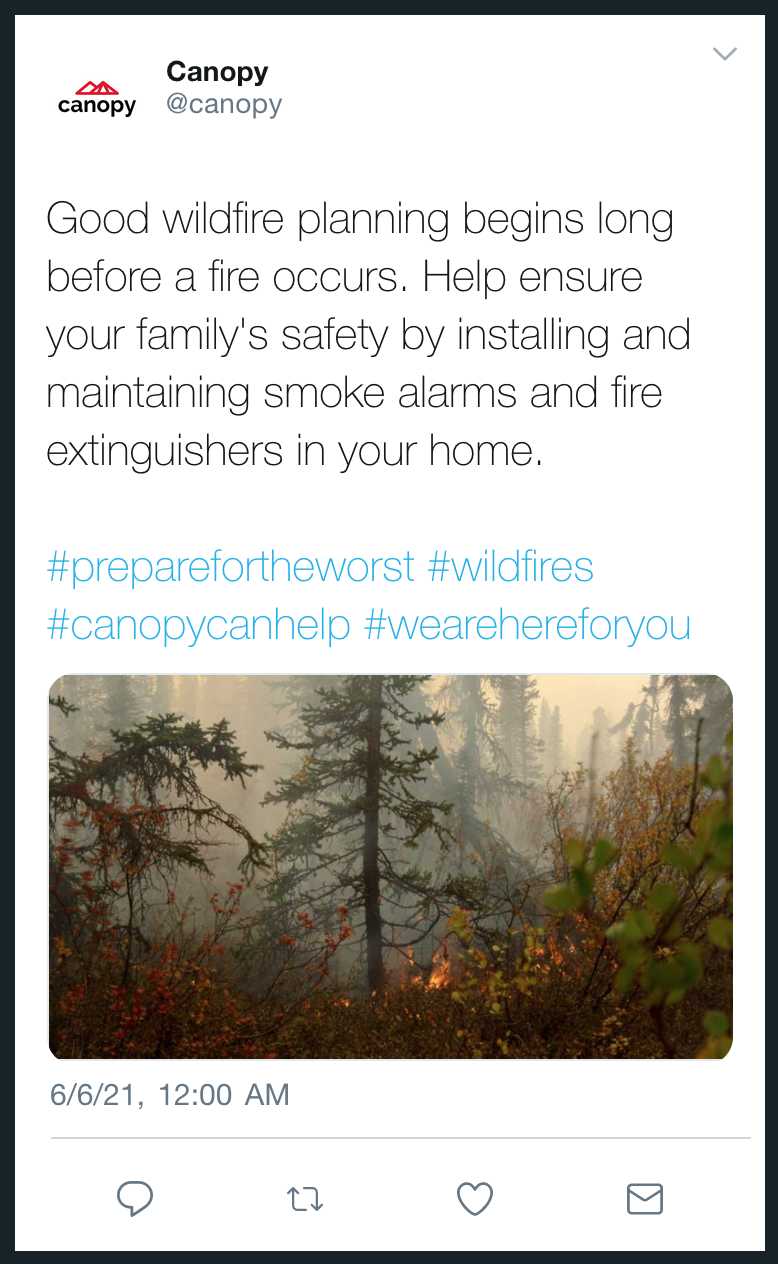
Tweet GIF
- Text - 280 characters
- Asset - Up to 1 animated GIF image
Channel Options
- Dark Post - Indicates the content is not visible to all users
- Pin This Content - Specify the date the content should be pinned
- This Content Has Media Buy - Specify the media buy date and value
Device Views
- Desktop Single
- Desktop Stream
- Mobile Single
- Mobile Stream
Video
- Text - 280 characters
- Asset - One videoNote: Videos under 6 seconds in length will auto-play and loop.
Channel Options
- Dark Post - Indicates the content is not visible to all users
- Pin This Content - Specify the date the content should be pinned
- This Content Has Media Buy - Specify the media buy date and value
Device Views
- Desktop Single
- Desktop Stream
- Mobile Single
- Mobile Stream
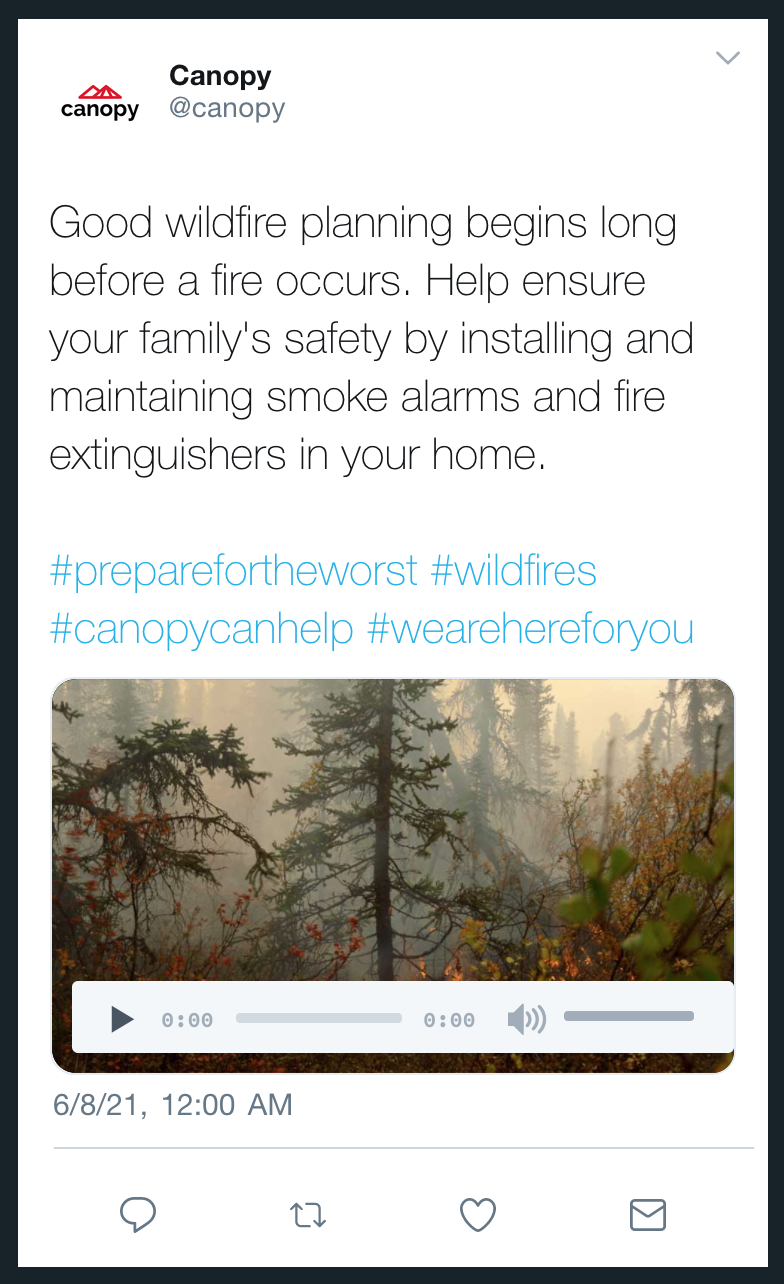
Promoted Video
- Text - 280 characters
- Asset - One video
Channel Options
- Dark Post - Indicates the content is not visible to all users
- Pin This Content - Specify the date the content should be pinned
- This Content Has Media Buy - Specify the media buy date and value
Device Views
- Desktop Single
- Desktop Stream
- Mobile Single
- Mobile Stream
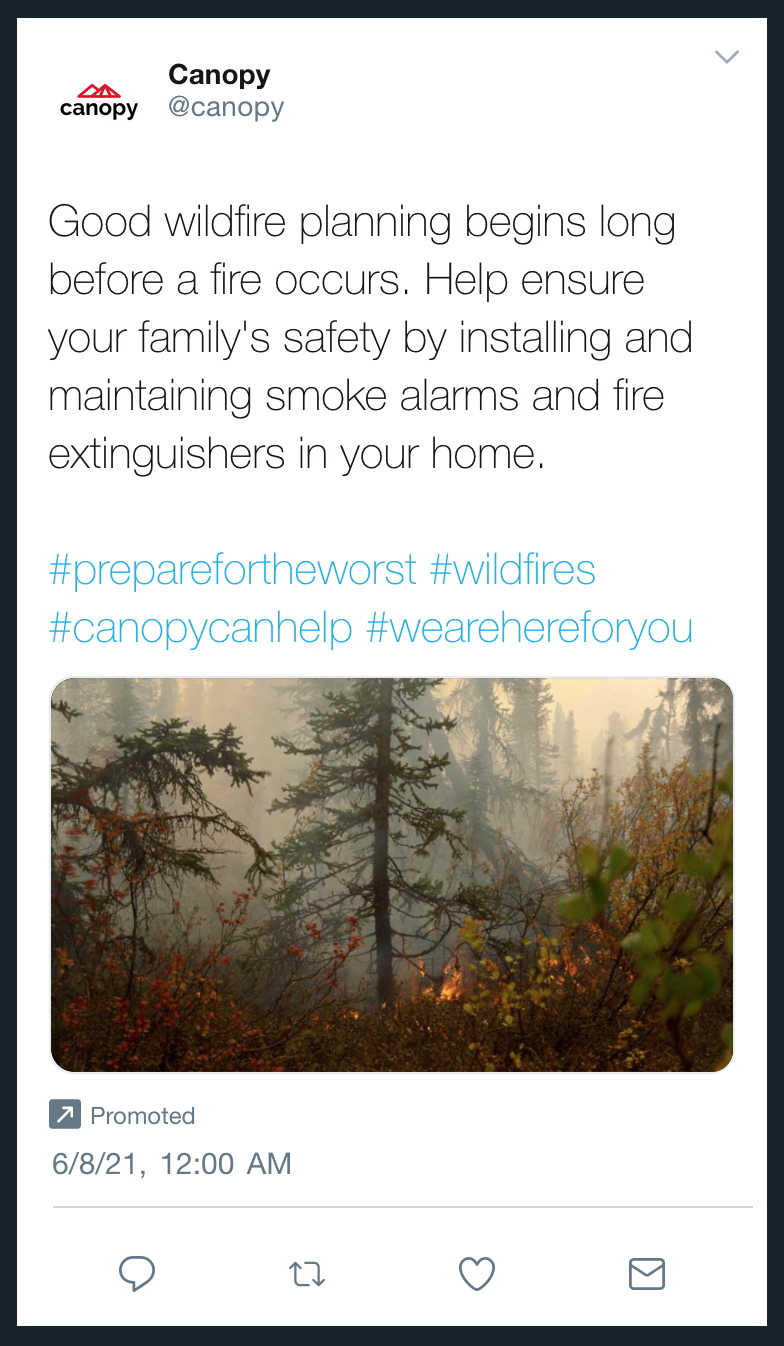
Poll (2 options)
- Text - 280 characters
- Poll Option - 25 characters
Channel Options
- Dark Post - Indicates the content is not visible to all users
- Pin This Content - Specify the date the content should be pinned
- This Content Has Media Buy - Specify the media buy date and value
- Poll Length - Select 0-8 days from a dropdown
- Hours - Select 0-23 hours from a dropdown
- Minutes - Select 0-59 minutes from a dropdown
Device Views
- Desktop Single
- Desktop Stream
- Mobile Single
- Mobile Stream
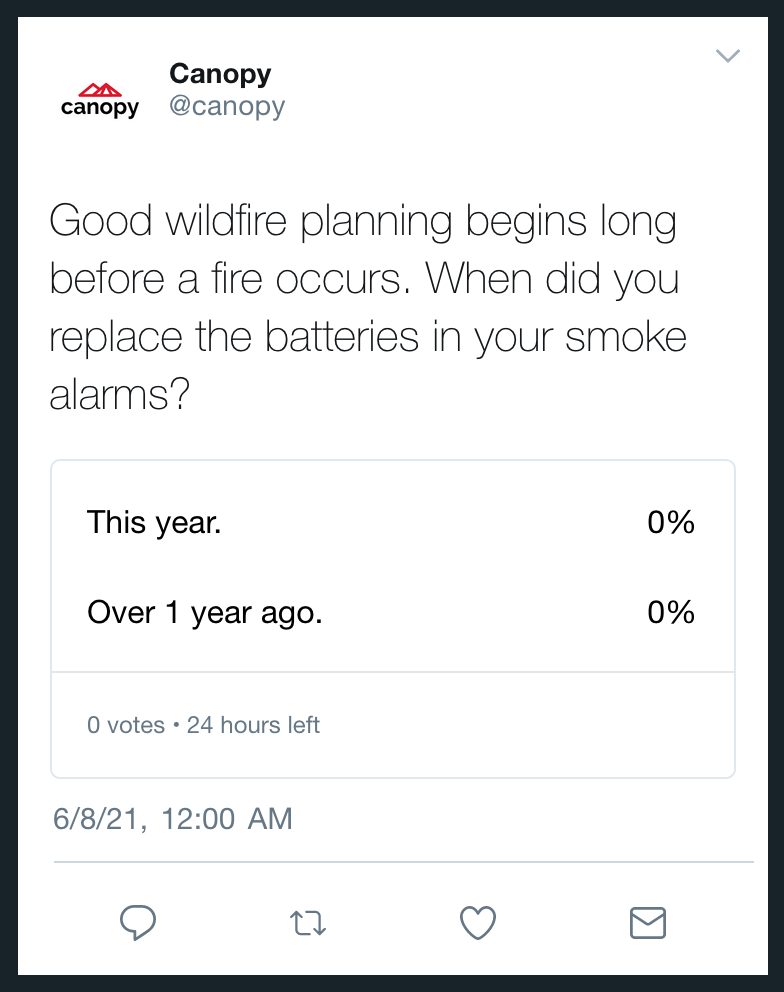
Poll (up to 4)
- Text - 280 characters
- Poll Option - 25 characters
Channel Options
- Dark Post - Indicates the content is not visible to all users
- Pin This Content - Specify the date the content should be pinned
- This Content Has Media Buy - Specify the media buy date and value
- Poll Length - Select 0-8 days from a dropdown
- Hours - Select 0-23 hours from a dropdown
- Minutes - Select 0-59 minutes from a dropdown
Device Views
- Desktop Single
- Desktop Stream
- Mobile Single
- Mobile Stream
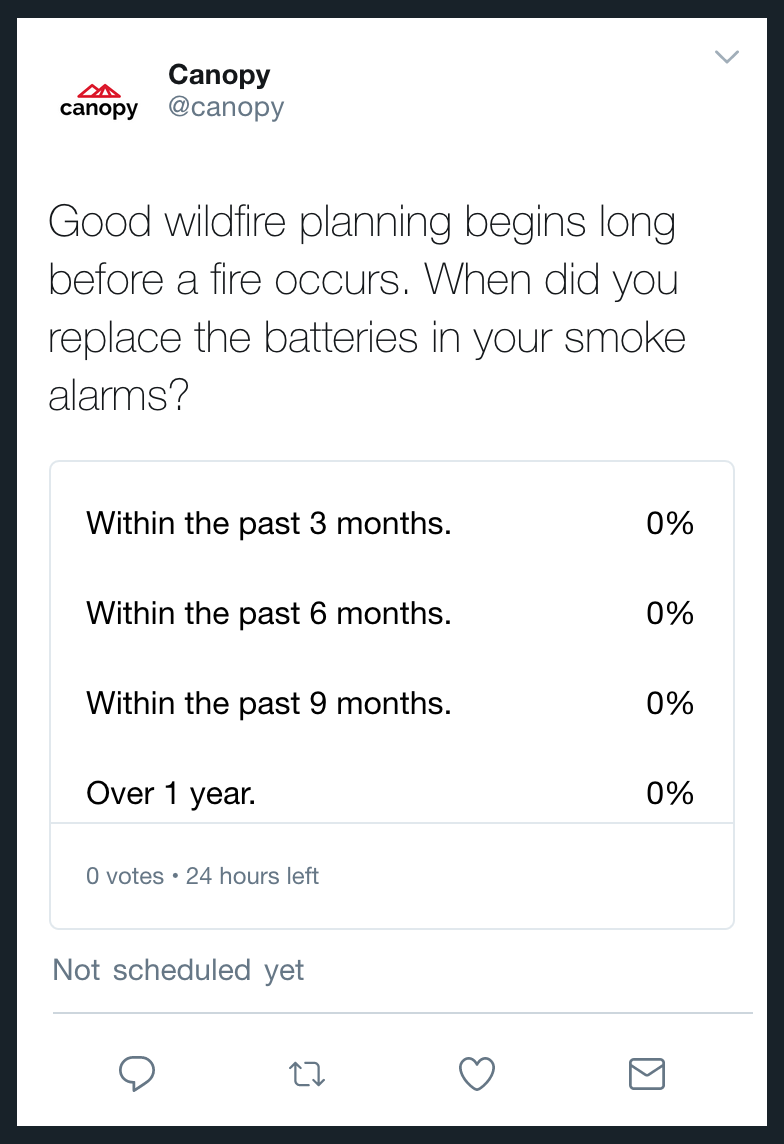
App Card: Basic
- Text - 280 characters
- App Name - Unlimited characters
Channel Options
- Dark Post - Indicates the content is not visible to all users
- Pin This Content - Specify the date the content should be pinned
- This Content Has Media Buy - Specify the media buy date and value
- App URL or ID - Open text field
- Country - Open text field
- Card Name - Open text field
- App Platform - Dropdown list to select Android, iPad only, or iPhone or iPad
- Call to Action -Update the CTA text via the dropdown list by selecting Book, Connect, Open, Order, Play, Shop
- iPhone Deep Link - Open text field
Device Views
- Mobile Single
- Mobile Stream
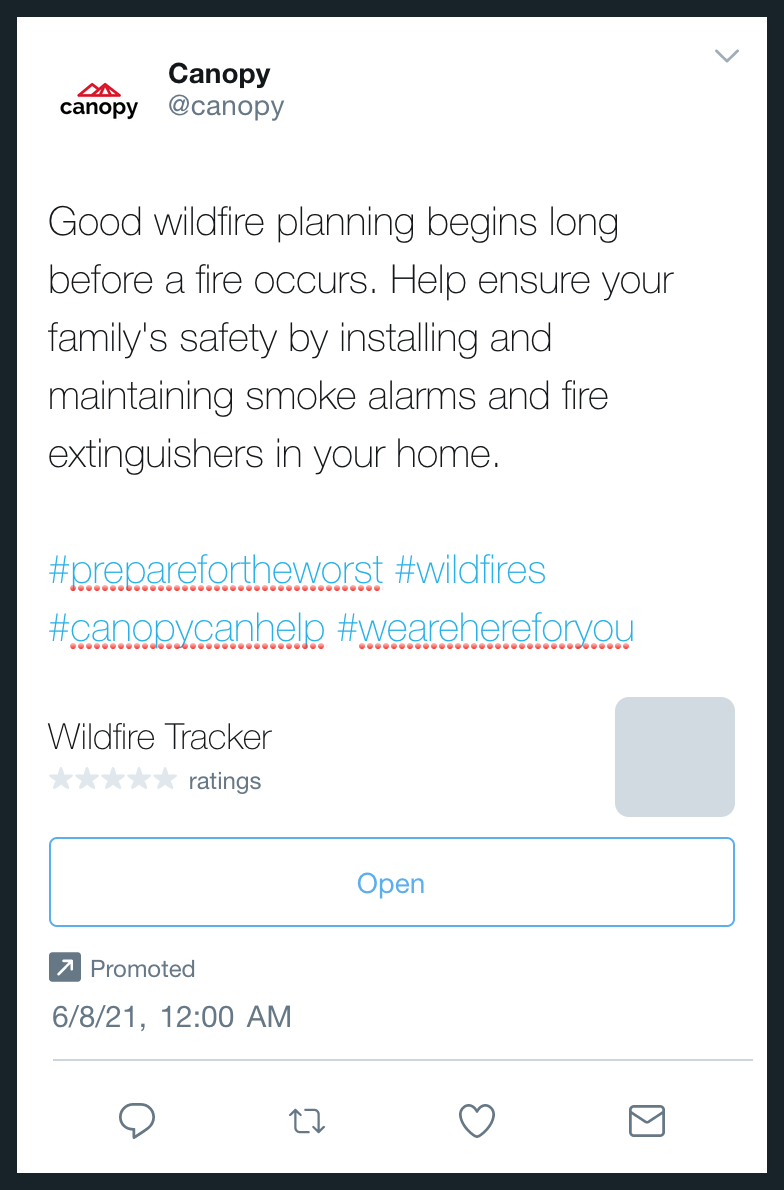
App Card: Image
- Text - 280 characters
- Asset - 1 image
- App Name - Unlimited characters
Channel Options
- Dark Post - Indicates the content is not visible to all users
- Pin This Content - Specify the date the content should be pinned
- This Content Has Media Buy - Specify the media buy date and value
- App URL or ID - Open text field
- Country - Open text field
- Card Name - Open text field
- App Platform - Dropdown list to select Android, iPad only, or iPhone or iPad
- Call to Action -Update the CTA text via the dropdown list by selecting Book, Connect, Open, Order, Play, Shop
- iPhone Deep Link - Open text field
Device Views
- Mobile Single
- Mobile Stream

Lead Generation
- Text - 140 characters
- Description - Unlimited characters
- Asset - 1 Image
Channel Options
- Call to Action - 20 characters
- Website URL - Open text field
- Pin This Content - Specify the date the content should be pinned
- This Content Has Media Buy - Specify the media buy date and value
- Card Name - Open text field
Device Views
- Desktop Single
- Desktop Stream
- Mobile Single
- Mobile Stream
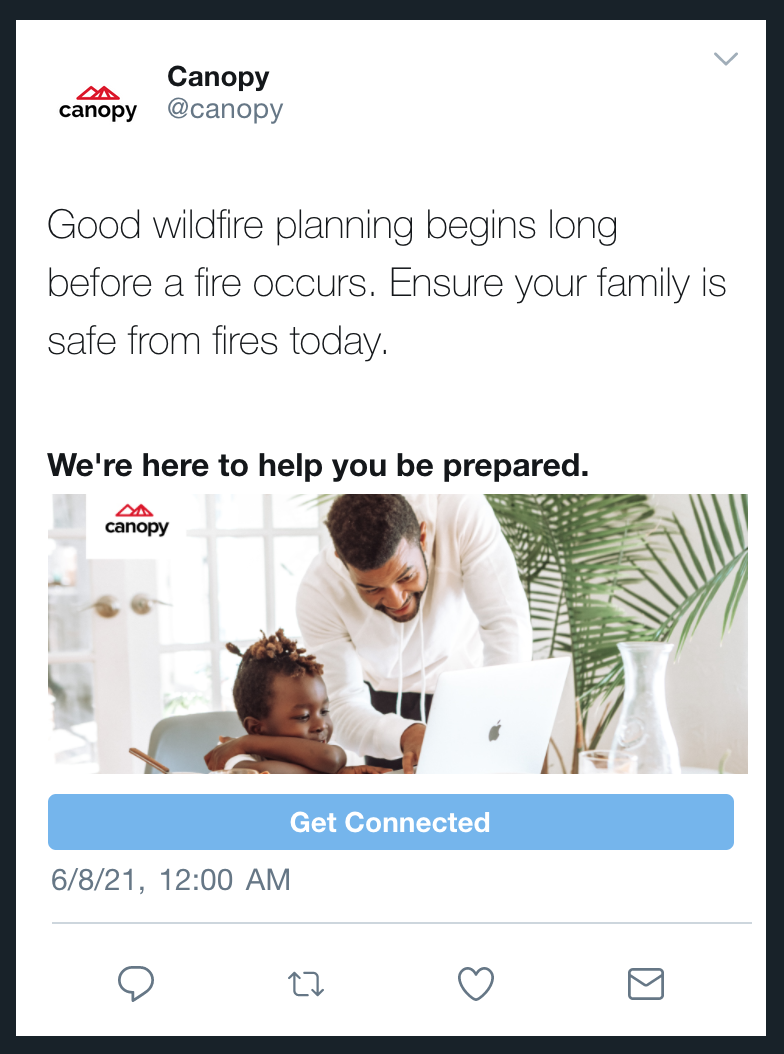
Live Video
- Text - 280 characters
- Asset - One video
- Card Text - Varies by device view
- Desktop Single: 140 characters
- Desktop Stream: 130 characters
- Mobile Single: 40 characters
- Mobile Stream: 35 characters
- Asset Ratio - 16:9 or 1:1
Channel Options
- Dark Post - Indicates the content is not visible to all users
- Pin This Content - Specify the date the content should be pinned
- This Content Has Media Buy - Specify the media buy date and value
- Video Aspect Ratio - Select 9:16 or 1:1 via the dropdown
- Video Source - Specify the source URL
- Location - Specify the location
Device Views
- Desktop Single
- Desktop Stream
- Mobile Single
- Mobile Stream
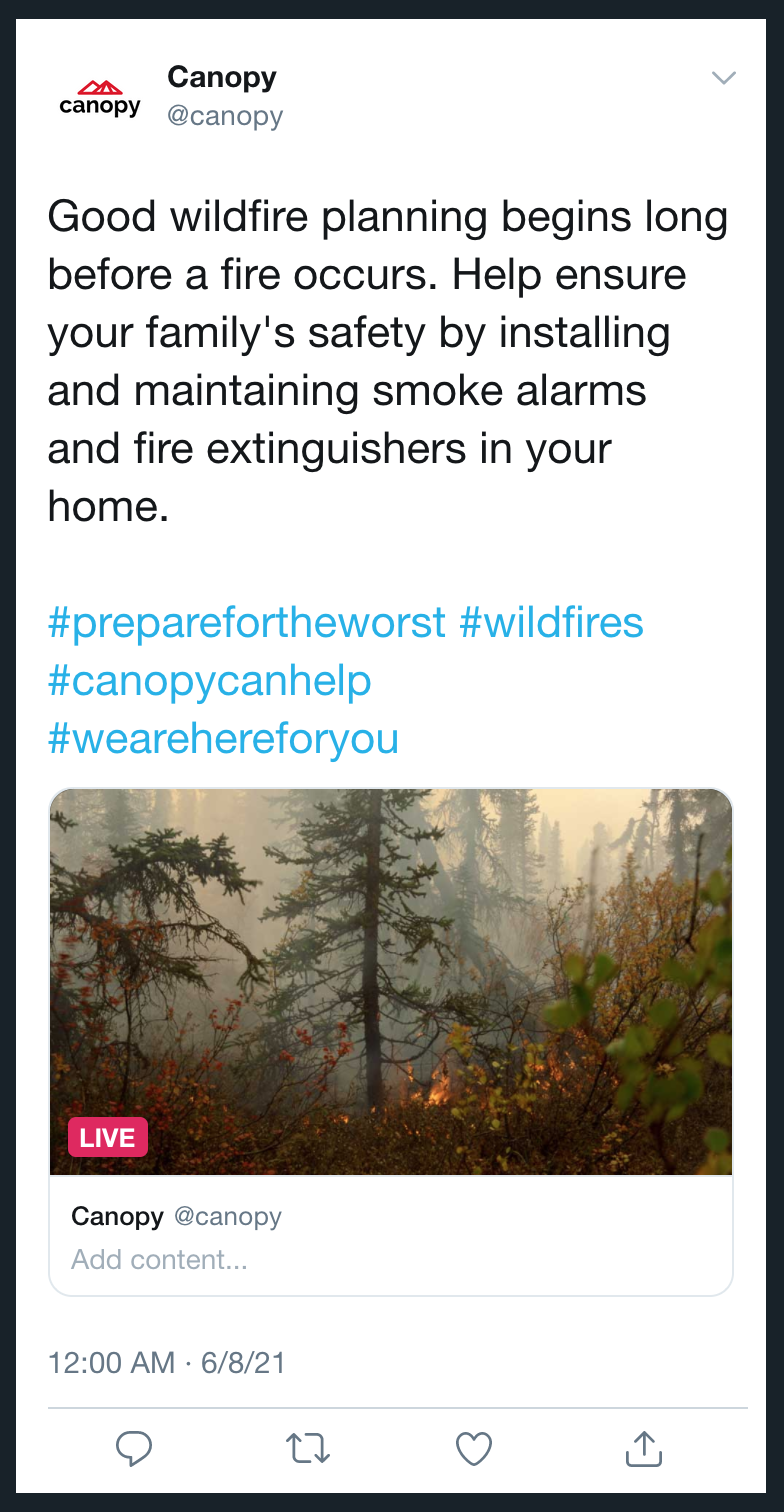
Website Card
- Text - 280 characters
- Headline - 70 characters
- Asset - 1 image or video
- Aspect Ratio - 1.91:1 or 1:1
• Image - all ratios: Fill
• Video - 1.91:1: Fit
• Video - 1:1: Fill
Channel Options
- Dark Post - Indicates the content is not visible to all users
- Pin This Content - Specify the date the content should be pinned
- This Content Has Media Buy - Specify the media buy date and value
- Website URL - Specify the website URL
- Card Name - Specify the card name
Device Views
- Desktop Single
- Desktop Stream
- Mobile Single
- Mobile Stream

Promoted Tweet Carousel
- Text - 280 characters
- Link Section - Add unlimited link sections
- Link Section Name - Unlimited characters
- Link Section @ - Unlimited characters
- Link Section Text - 280 characters
- Asset - 1 image or video that will fill the content
Channel Options
- Dark Post - Indicates the content is not visible to all users
- Pin This Content - Specify the date the content should be pinned
- This Content Has Media Buy - Specify the media buy date and value
Device View
- Mobile stream
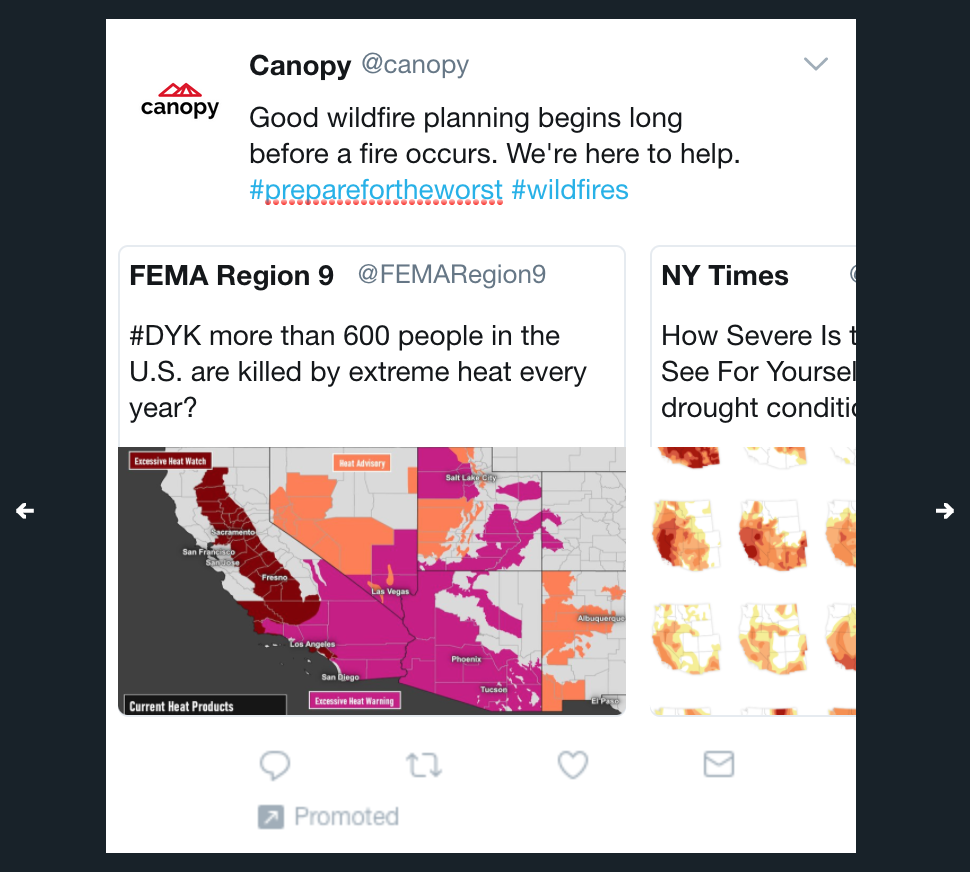
Page Update
- Name - 20 characters
- Bio - 160 characters
- Location - 30 characters
- Asset - 1 cover and 1 profile image
- Website - 100 characters
- Theme Color - Unlimited characters for a Hex code
Channel Options
- There are no options available for this content type
Device Views
- Desktop Standard
- Mobile Standard
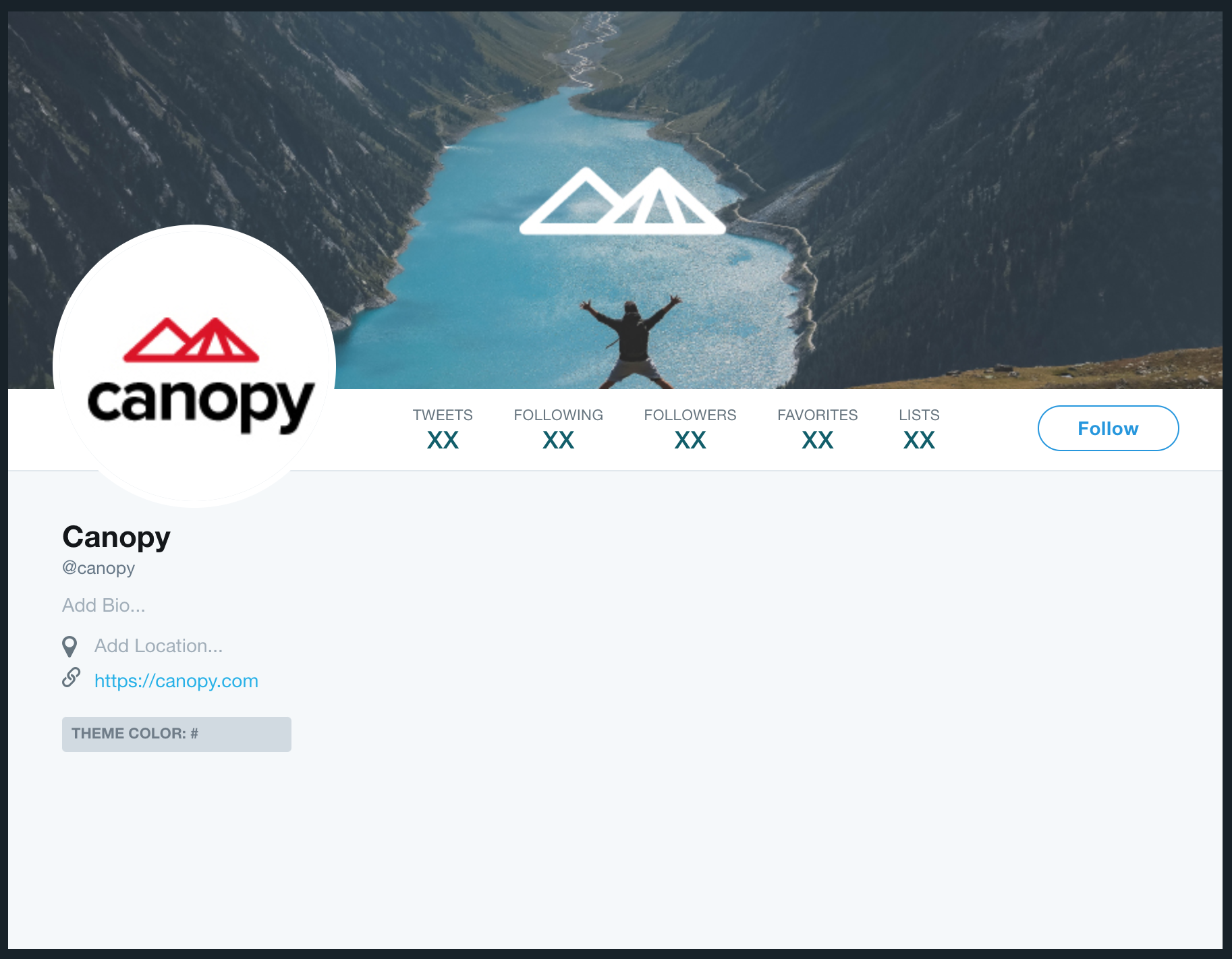
Retweet
- Text - 280 characters
- Tweet or Opal Content URL - A complete URL, including http:// or https://, is required
- Tweet URL: Generates the live tweet embed code
- Content URL: Generates the content snapshot rendering
Channel Options
- Dark Post - Indicates the content is not visible to all users
- Pin This Content - Specify the date the content should be pinned
- This Content Has Media Buy - Specify the media buy date and value
Device Views
- Desktop Single
- Desktop Stream
- Mobile Single
- Mobile Stream
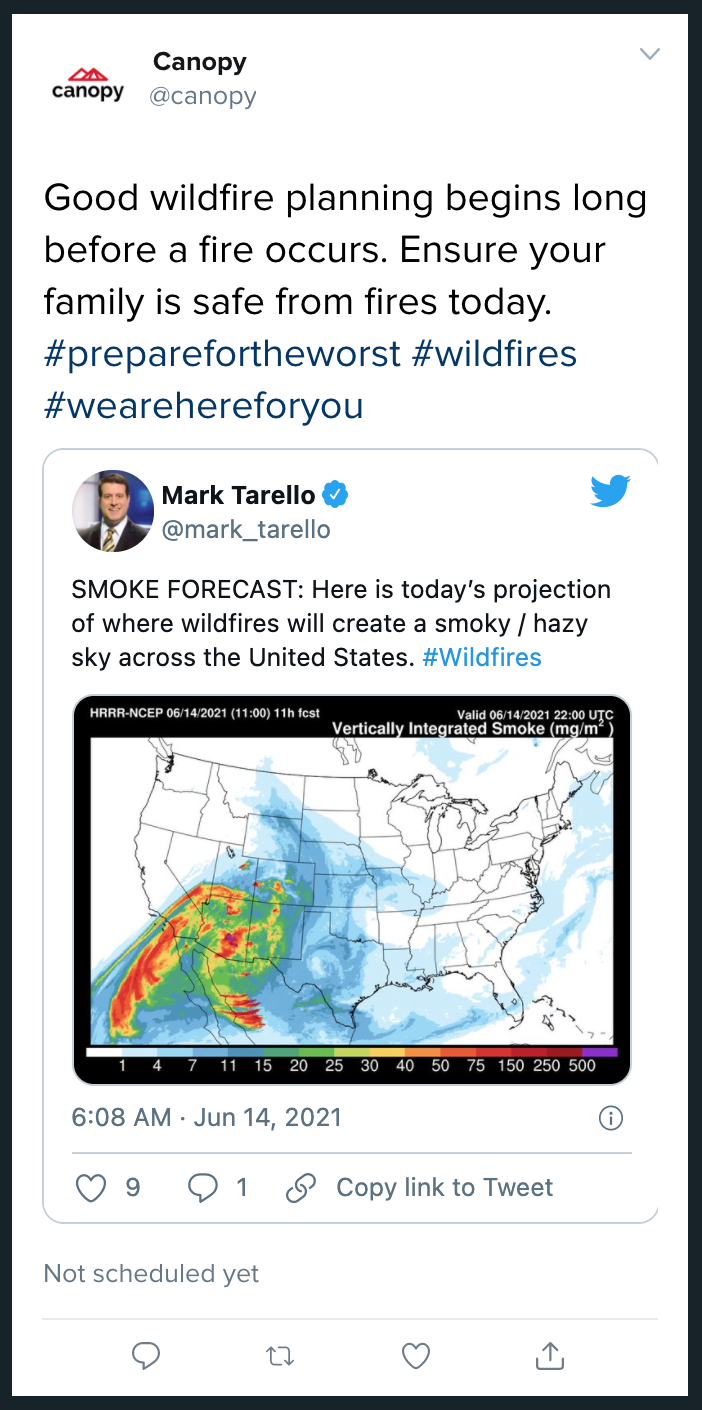
Threads
- Components - Unlimited components
Channel Options
- Dark Post - Indicates the content is not visible to all users
- Pin This Content - Specify the date the content should be pinned
- This Content Has Media Buy - Specify the media buy date and value
Device Views
- Desktop Stream
- Mobile Stream
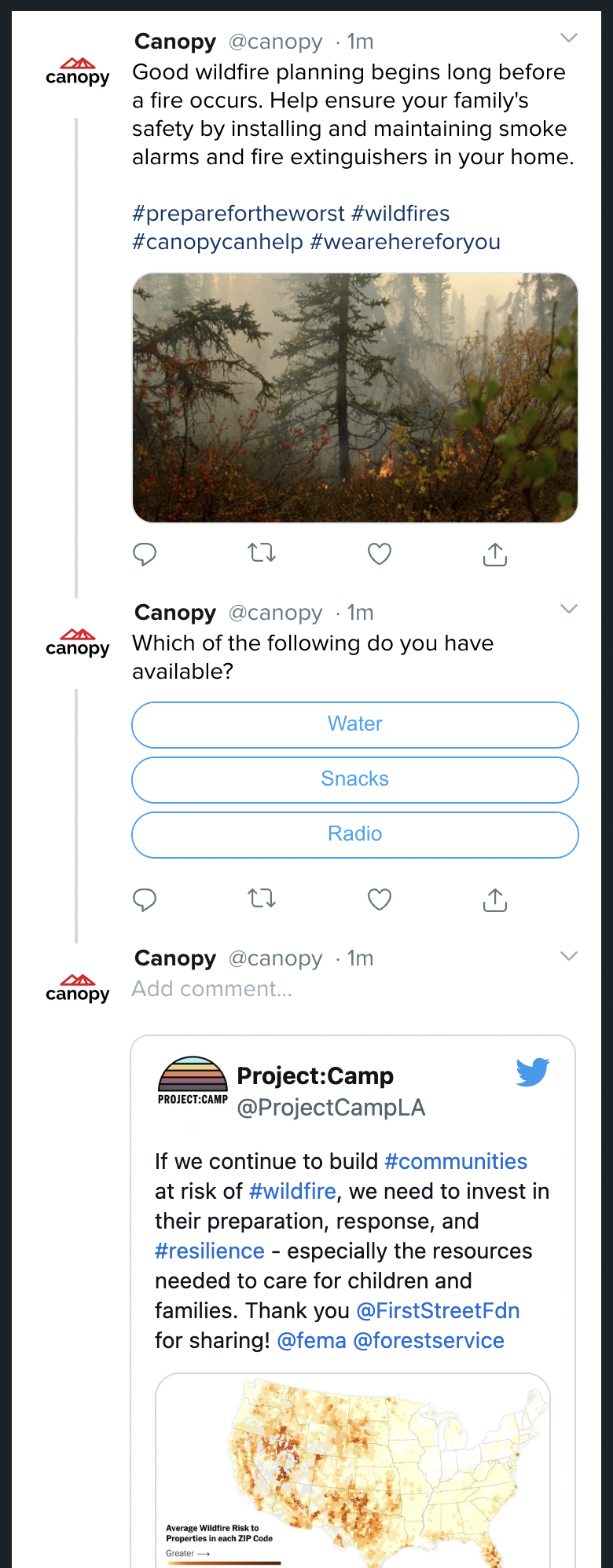
Moment
- Title - 160 characters
- Description - 600 characters
- Asset - 1 image
- Subcomponents - Unlimited subcomponents
- Image - 280 characters, up to 4 images
- GIF - 280 characters, up to 1 gif
- Video - 280 characters, up to 1 video
- Link Preview - 280 characters
- Poll - 280 characters (text), 25 characters (poll options)
- Post Options
- Number of Poll Options: 2-4
- Days: number, 0-7
- Hours: number, 0-24
- Minutes: number, 0-60
- Post Options
- Retweet - 280 characters
- Live Tweet - No edit options available
Channel Options
- Dark Post - Indicates the content is not visible to all users
- Pin This Content - Specify the date the content should be pinned
- This Content Has Media Buy - Specify the media buy date and value
Device Views
- Desktop Stream
- Mobile Stream
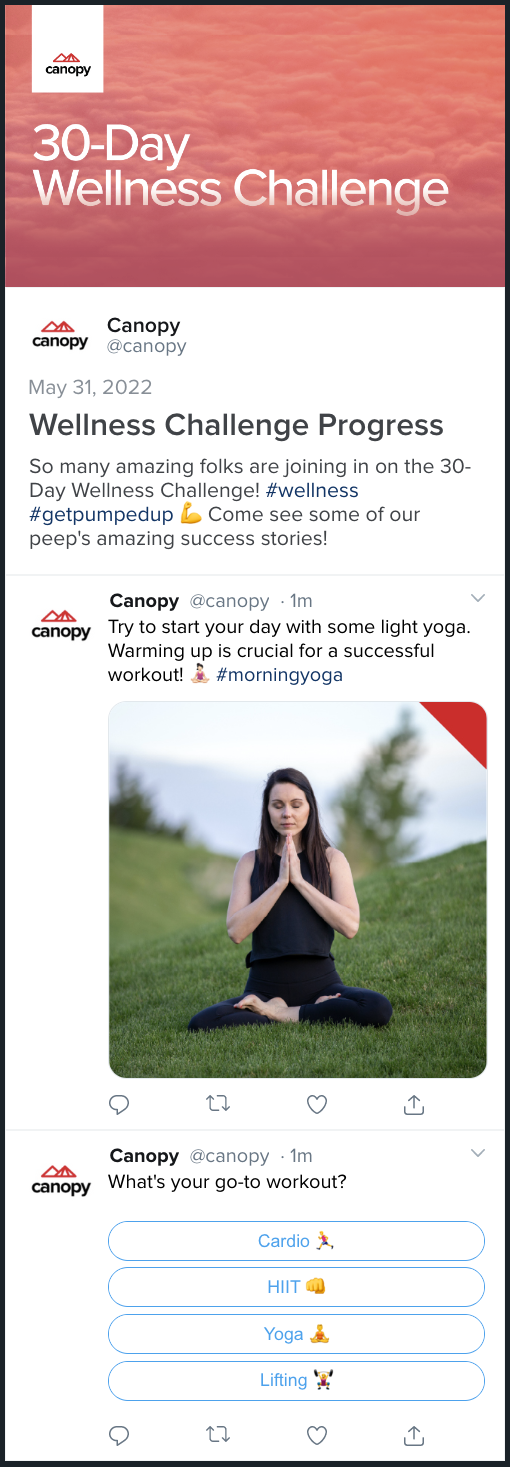
Additional Information
Truncation
For all content types, text will not be truncated if more than the permitted characters are entered. A warning will appear when too many characters have been entered.
Re-Order Components
Some content types make it easy to rearrange the order of components by dragging to reorder images, GIFs, retweets, etc.
- Thread
- Moment
