Getting Started
Onboarding into Opal
Opal Training
Opal Overview
StoryFirst Framework
Opal Calendar
Download Opal on Mobile
Navigation
Personal Panel
Notification Settings
Notifications and Subscriptions
Workspaces
Status Icons
Opal Glossary
Web Browsers and Security
Edit Your Profile
Edit Your Settings
Help & Support
Opal Features & Functionality
Opal API
Campaign Planner 101
Best Practices
Save time with Opal AI
Inside Look: How Opal Marketing uses Boards
Content Planning
Campaign Planning
Organize Briefs
Project Management
Executive Communications
Communications
Internal Communications
Paid Media
Social Media
Managing your Email content
Parking Lot for Content
Desktop App
Universal Features
Keyboard Shortcuts
Labels Sets and Labels
Filter, Search, and Sort
Collaboration
Notes
Manage Privacy & Permissions
Track Campaign Budgets
Flighting
Invite Users
Stamp Templates
User Groups
Instant Log-In
Opal Insights
Work with Campaigns
Define Campaign Details
Moment Overview
Create & Manage a Moment
Customize Moments in Week View
Moment View Layouts
Moment Options
Move a Moment
Workflow on Moments
Manage Campaign Content
Content Overview
Channels & Content Types
Create & Manage Content
Content Composer Tabs
Content Options
Content Placements
Content Localizations
Previewing Content
Share Content
Publish Content
Export Content Metadata to CSV
Email Modules
Text Editor
Longform Content
URL Preview
Website Content
Channels & Content Types
Custom Content Channel
Digital Ad
Email Preview
Flickr
Radio
Snapchat
TikTok
Television
VK
YouTube
Embed Content
Opal Docs
Manage Assets
Assets Overview
View the Asset Library & Assets
Upload Assets
Edit Asset Settings
Export Asset Metadata to CSV
Use Tasks & Approvals
Workflow Overview
Use Workflows
Configure Tasks and Approvals
Manage Assignments
Approve and Decline Content
Share the Work
Presentations Overview
Create a Presentation
View a Presentation
Edit a Presentation and Slides
Share a Presentation
Canvas & Title Slides
Integrations
Chrome Browser Extension
Dash Social
Facebook Ads Manager
Firstup
Jira
Khoros
Khoros Admin Guide
Slack
Sprinklr
Sprinklr Admin Guide
Workfront
Wrike
Frame.io
Content Delivery Integrations
Asana
Sprout Social
Formstack
On-Demand Webinars
Opal Essentials
Opal Admin Training
Quarterly Product Showcase: Project Management
Quarterly Product Showcase: Boards & Browser Extension
Opal Essentials - Limited User
Opal Quarterly Showcase w/Lauren Scott of Zillow
Opal Quarterly Showcase w/Angelic Crippen of Intermix
Opal Quarterly Showcase w/Kelsey Dahlager of Target
Opal Quarterly Showcase w/Leah Randall of Minted
Admin
Naming Conventions
Set Up Your Opal for Success
Manage General Options
Manage Label Sets & Labels
Manage Channels & Accounts
Manage Workspace Workflow
User Directory
Manage Users
Role Capabilities
Viewer User
Limited User
Single Sign-On (SSO)
Customer Success
Types
Custom Fields in Plans
See What's New!
Changelog
Discover Boards, Your New Home in Opal
Browser Extension
Simplified & Streamlined Navigation
Nested Label Sets
Stamps
Opal Text Editor
Moment Flighting
Annotations
Your Marketing Calendar, Now on Mobile
Orchestrate & Visualize Your Website in Opal
Email Collaboration Made Easy
Do More In Your Favorite Views
Polished for a Purpose
Workflow In Opal
Workflow Improvements
Content Start and End Dates
Export to PDF
Content Change Tracking
Export Your Opal Data to CSV
Do More with Assets
Enhancing Collaboration with Access
Content Data Export
Added Accountability for Approvers
Facebook Canvas Ads
Plan & Manage Budgets
View & Schedule Timing of Content
New Moment Actions
September Campaign Planner Beta Update
Flexible Content Start Dates
Policies & Guidelines
Boards
Table of Contents
- All Categories
- See What's New!
- Orchestrate & Visualize Your Website in Opal
Orchestrate & Visualize Your Website in Opal
We are excited to introduce several new capabilities that streamline the process of creating and orchestrating website content. These new platform updates enable website and e-commerce teams to better collaborate on the process of briefing, flighting and visualizing your website in Opal.
Website Channel
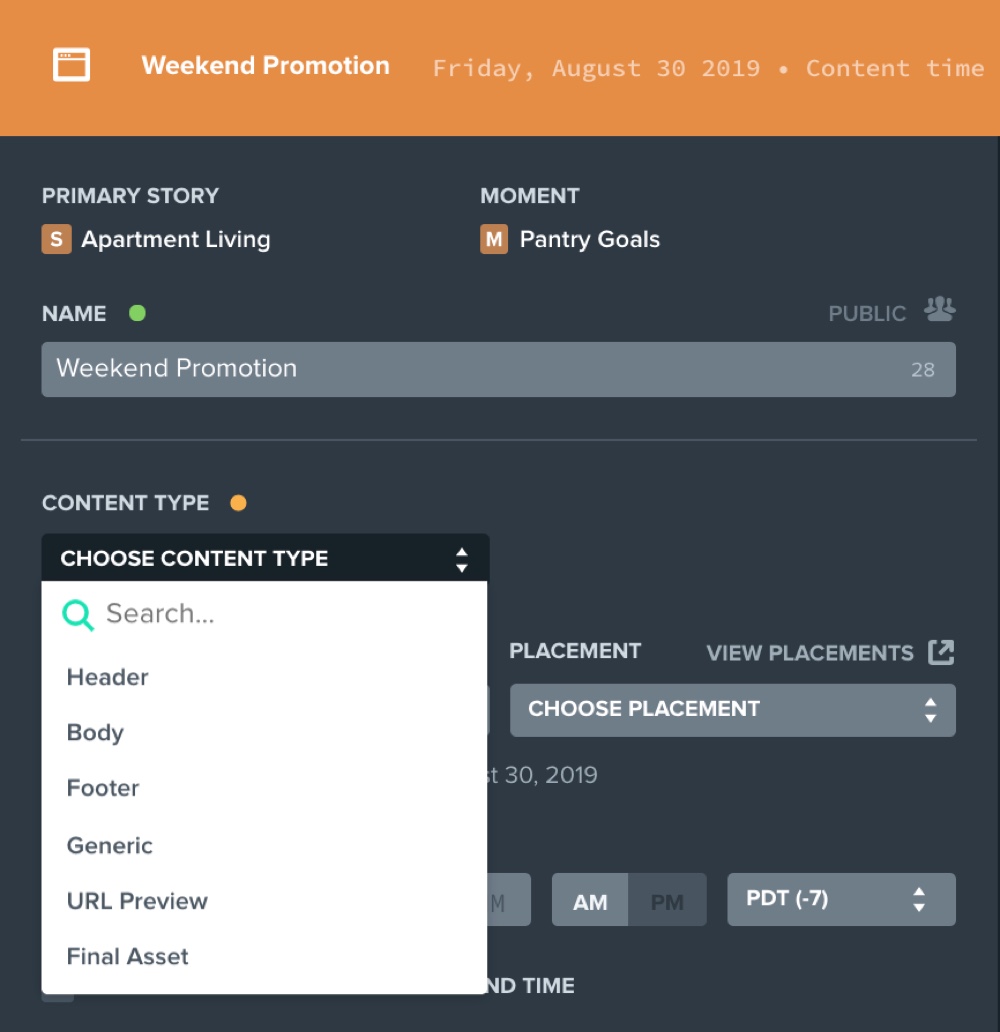
With our new Website channel, users can easily create a wireframe or visual brief of an entire webpage containing several different pieces of content and components. This visual layout helps marketers communicate to creative teams what assets need to be created and how they envision the finished website content coming together.
- Create a visual brief of a webpage
- Plan images, text and CTAs visually
- Easily drag and drop to rearrange content or components
- Change the layout to ‘seamless’ view to preview a webpage wireframe
- Assign tasks, reorder content, or repurpose content for different audience segments
Learn more about the Website channel
Plan Website Content With Placements
Content Placements
In order for web teams to create a visual representation of a webpage in Opal, we have created the concept of placements. A placement is a space that your web content can occupy on a specific webpage. That placement may be any number of spaces such as the logo, navigation bar, hero, carousel, email signup, footer, etc.
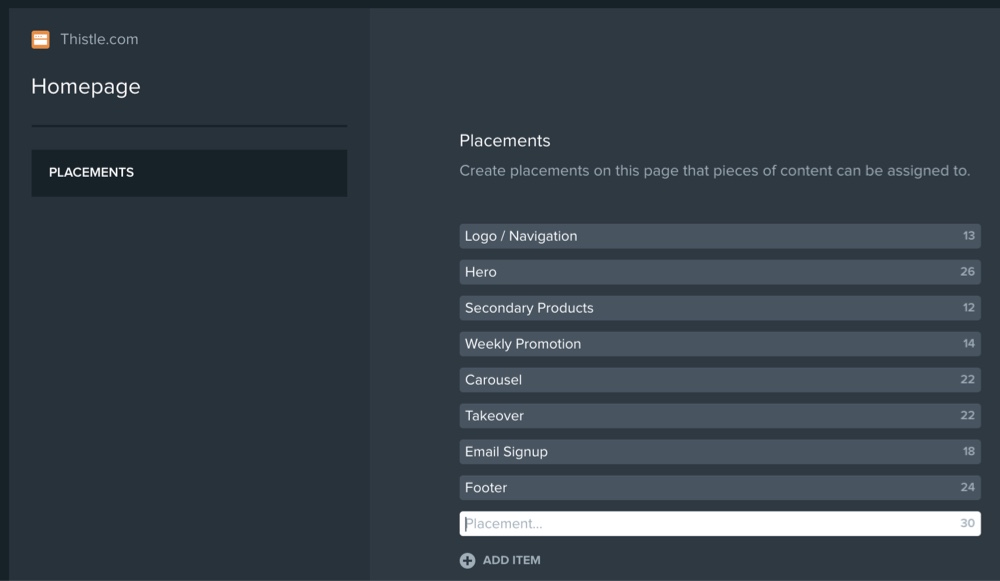
Once you have designated the placements for a webpage, content is then assigned to a placement in the Composer.
Placement Previewer
The new Placement Previewer brings together all of the webpage content, no matter what story or moment they are in, to visually display a representation of a selected webpage.
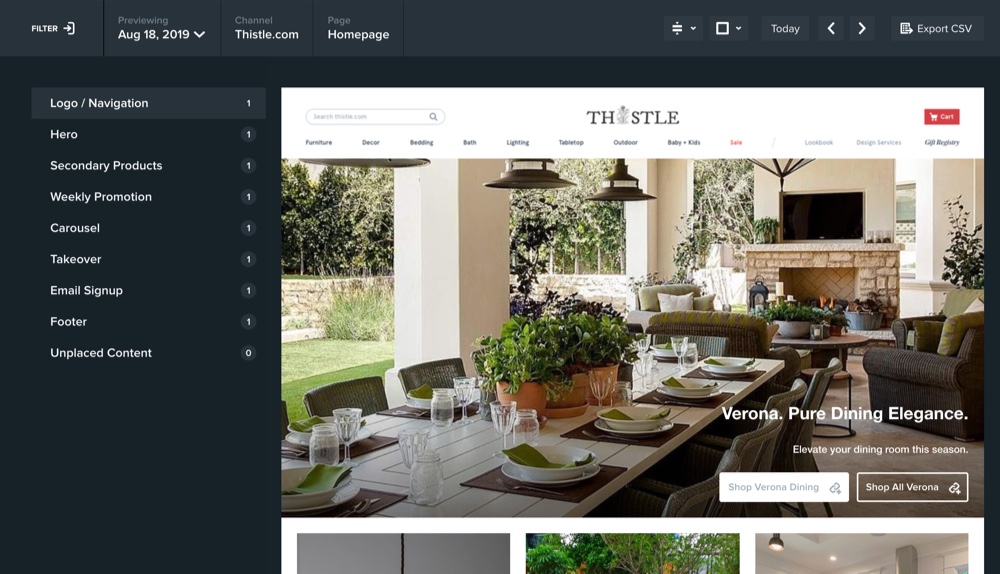
This enables web teams to see exactly what a webpage will look like on any given day. Use labels and filters to showcase what the personalized web experience will look like for different audience segments or personas.
Placement Timelines
A new capability of the Timelines view is to see the flighting of website content.
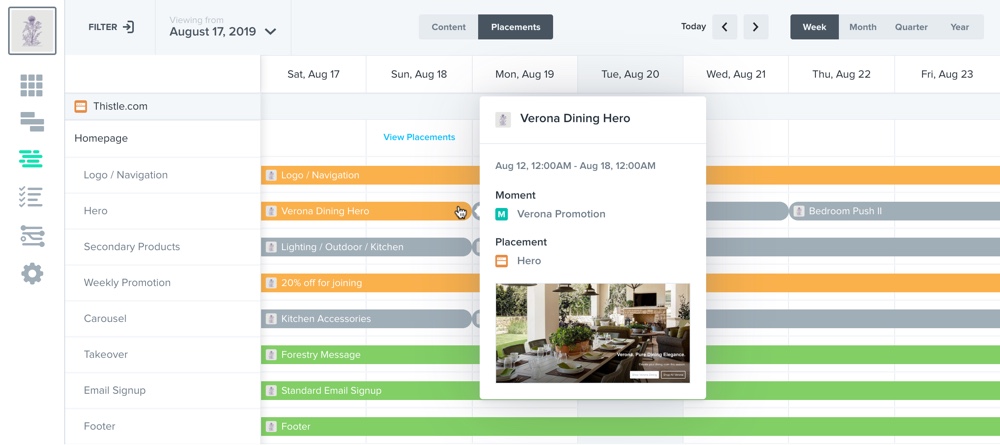
This new view makes it easy to plan and visualize the placement, timing and alignment of website content. Show how concurrent or consecutive messages align, bringing a campaign to life in context.
Learn more about Content Placements
Web Preview
With the new Web Preview channel, users can input public URLs to capture a screenshot of staging sites, user-generated content, or finished work.
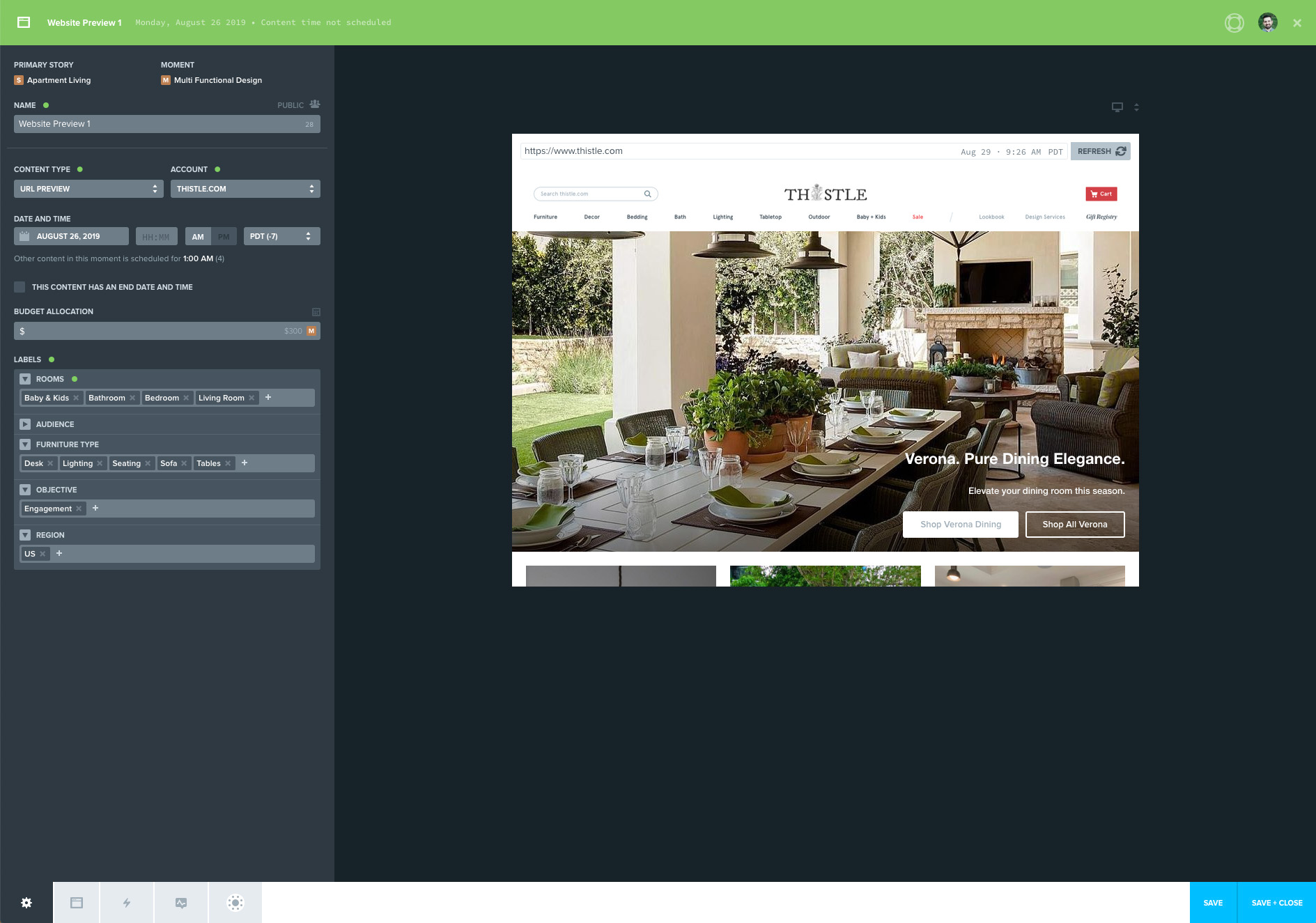
- Generate a screenshot of your desired public URL
- One-click to update your screenshot
- Track changes to your work visually with “View Edits”
- Bring UGC or other external content into Opal for approval
- Collaborate around previews of web staging environments
