Getting Started
Onboarding into Opal
Opal Training
Opal Overview
StoryFirst Framework
Opal Calendar
Download Opal on Mobile
Navigation
Personal Panel
Notification Settings
Notifications and Subscriptions
Workspaces
Status Icons
Opal Glossary
Web Browsers and Security
Edit Your Profile
Edit Your Settings
Help & Support
Opal Features & Functionality
Opal API
Campaign Planner 101
Best Practices
Save time with Opal AI
Inside Look: How Opal Marketing uses Boards
Content Planning
Campaign Planning
Organize Briefs
Project Management
Executive Communications
Communications
Internal Communications
Paid Media
Social Media
Managing your Email content
Parking Lot for Content
Desktop App
Universal Features
Keyboard Shortcuts
Labels Sets and Labels
Filter, Search, and Sort
Collaboration
Notes
Manage Privacy & Permissions
Track Campaign Budgets
Flighting
Invite Users
Stamp Templates
User Groups
Instant Log-In
Opal Insights
Work with Campaigns
Define Campaign Details
Moment Overview
Create & Manage a Moment
Customize Moments in Week View
Moment View Layouts
Moment Options
Move a Moment
Workflow on Moments
Manage Campaign Content
Content Overview
Channels & Content Types
Create & Manage Content
Content Composer Tabs
Content Options
Content Placements
Content Localizations
Previewing Content
Share Content
Publish Content
Export Content Metadata to CSV
Email Modules
Text Editor
Longform Content
URL Preview
Website Content
Channels & Content Types
Custom Content Channel
Digital Ad
Email Preview
Flickr
Radio
Snapchat
TikTok
Television
VK
YouTube
Embed Content
Opal Docs
Manage Assets
Assets Overview
View the Asset Library & Assets
Upload Assets
Edit Asset Settings
Export Asset Metadata to CSV
Use Tasks & Approvals
Workflow Overview
Use Workflows
Configure Tasks and Approvals
Manage Assignments
Approve and Decline Content
Share the Work
Presentations Overview
Create a Presentation
View a Presentation
Edit a Presentation and Slides
Share a Presentation
Canvas & Title Slides
Integrations
Chrome Browser Extension
Dash Social
Facebook Ads Manager
Firstup
Jira
Khoros
Khoros Admin Guide
Slack
Sprinklr
Sprinklr Admin Guide
Workfront
Wrike
Frame.io
Content Delivery Integrations
Asana
Sprout Social
Formstack
On-Demand Webinars
Opal Essentials
Opal Admin Training
Quarterly Product Showcase: Project Management
Quarterly Product Showcase: Boards & Browser Extension
Opal Essentials - Limited User
Opal Quarterly Showcase w/Lauren Scott of Zillow
Opal Quarterly Showcase w/Angelic Crippen of Intermix
Opal Quarterly Showcase w/Kelsey Dahlager of Target
Opal Quarterly Showcase w/Leah Randall of Minted
Admin
Naming Conventions
Set Up Your Opal for Success
Manage General Options
Manage Label Sets & Labels
Manage Channels & Accounts
Manage Workspace Workflow
User Directory
Manage Users
Role Capabilities
Viewer User
Limited User
Single Sign-On (SSO)
Customer Success
Types
Custom Fields in Plans
See What's New!
Changelog
Discover Boards, Your New Home in Opal
Browser Extension
Simplified & Streamlined Navigation
Nested Label Sets
Stamps
Opal Text Editor
Moment Flighting
Annotations
Your Marketing Calendar, Now on Mobile
Orchestrate & Visualize Your Website in Opal
Email Collaboration Made Easy
Do More In Your Favorite Views
Polished for a Purpose
Workflow In Opal
Workflow Improvements
Content Start and End Dates
Export to PDF
Content Change Tracking
Export Your Opal Data to CSV
Do More with Assets
Enhancing Collaboration with Access
Content Data Export
Added Accountability for Approvers
Facebook Canvas Ads
Plan & Manage Budgets
View & Schedule Timing of Content
New Moment Actions
September Campaign Planner Beta Update
Flexible Content Start Dates
Policies & Guidelines
Boards
Table of Contents
- All Categories
- Universal Features
- Opal Insights
Opal Insights
Gather analytics about channel distribution and label usage across all content.
Open Opal Insights
- Navigate to “Calendar”.
- Click the "Actions" button.
- Click "View Opal Insights".
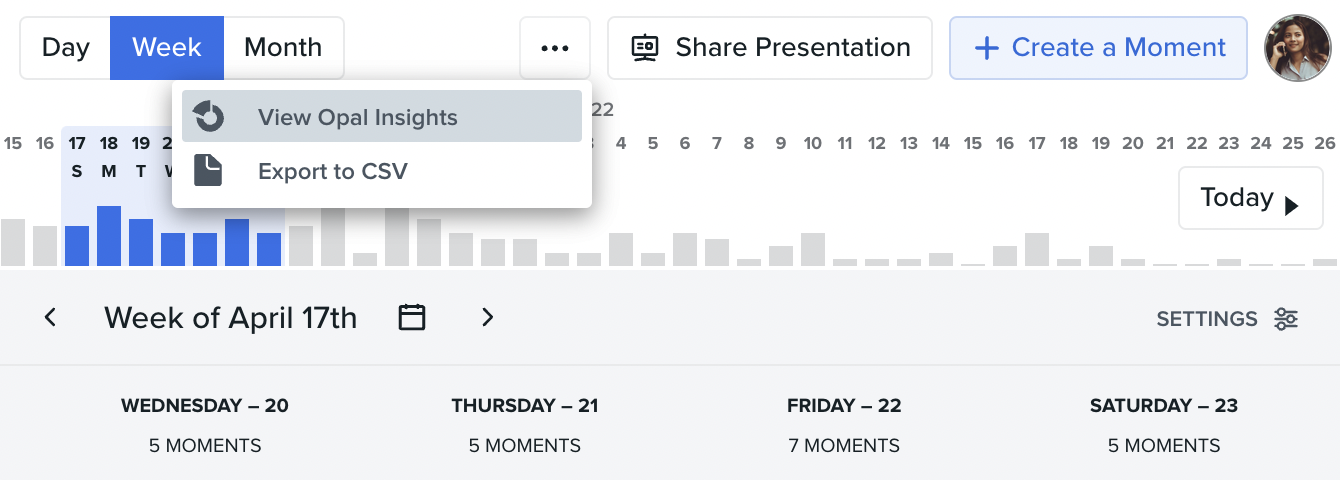
Channel Distribution
Channel distribution allows you to understand the percentage breakdown of all content channels and accounts in Opal within a specific date range and filter selection.
To find the channel distribution for a specific data set, follow the below steps:
- Click the the “Show” dropdown located in the top left hand corner.
- Select “Channel Distribution”.
- Choose the date range of content you would like to visualize.
- Specify whether to include private content.
- Filter the content breakdown by label, stories, or approval status.
You'll be presented with a pie chart detailing the percent-breakdown of how many pieces of content were created for any channel.
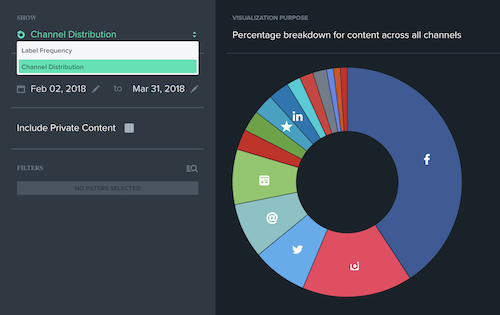
Breakdown by Accounts
Click a channel in the pie chart to view the account distribution to view the breakdown of accounts represented within a specific channel.
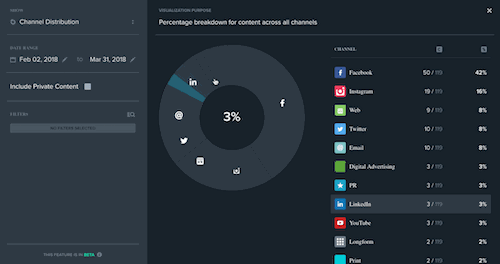
Here, you will be presented with the ratio of content assigned to a specific account to the total number of content within the channel as well as what percentage of all channel content is planned using a specific account.
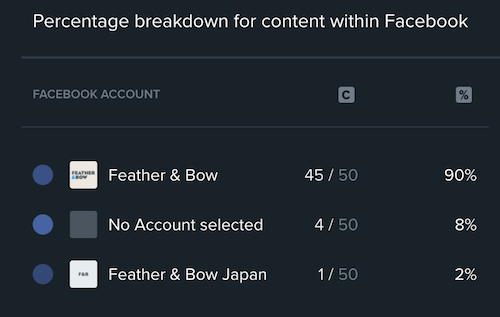
Label Frequency
Label Frequency allows you to derive how many times any specific label has been used on all content in Opal within a specific date range and filter selection.
To find the frequency that the labels within a specific label set have been used, follow the below steps:
- Click the the “Show” dropdown located in the top left hand corner.
- Select “Label Frequency”.
- Select a label set from the “label set” dropdown selector.
- Choose the date range of content you would like to visualize.
- Specify whether to include private content.
- Filter the label breakdown by channel, story, or approval status.
You'll be presented with a bar graph, each row represents a different label in the selected label set.
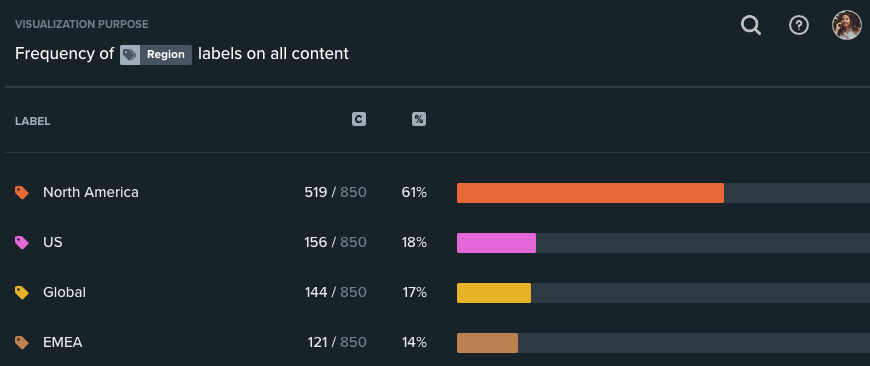
Each row allows you to break down the number of times a label has been used within all specified content in three ways.
- Fraction of content in the data set which has been assigned a specific label out of the total number of content that is labeled with any one label in the selected label set.
- Percentage of all content within the data set that has been assigned a label from the selected label set.
- A bar graph that allows for a visual comparison of how many times all labels in the data set have been assigned to any one piece of content within the data set.
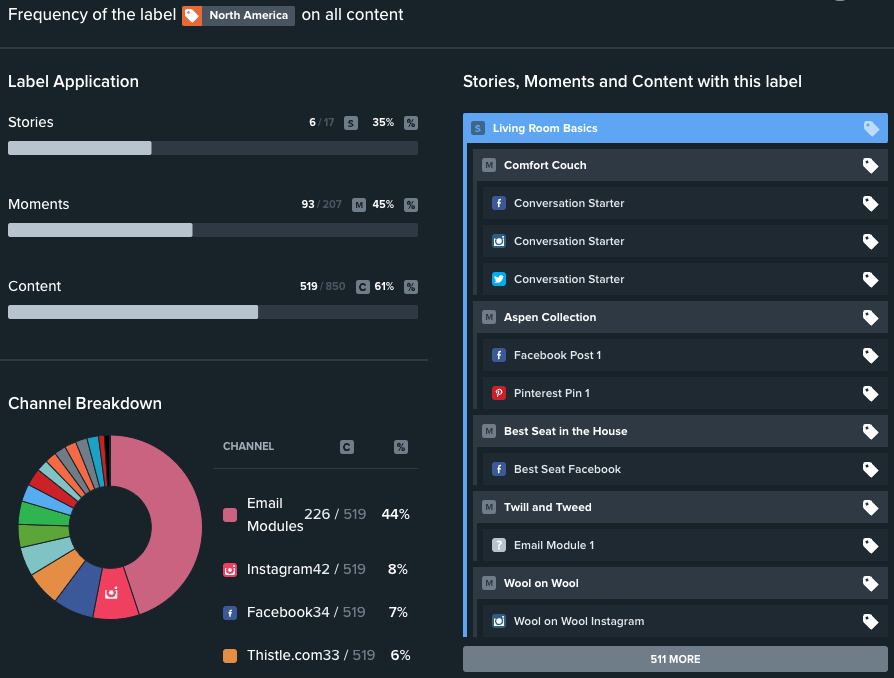
Additional Information
Is data available across multiple workspaces?
No. Opal Insights is available for each workspace.
How do filters work?
Filters are inclusive, i.e. additive.
