Getting Started
Onboarding into Opal
Opal Training
Opal Overview
StoryFirst Framework
Opal Calendar
Download Opal on Mobile
Navigation
Personal Panel
Notification Settings
Notifications and Subscriptions
Workspaces
Status Icons
Opal Glossary
Web Browsers and Security
Edit Your Profile
Edit Your Settings
Help & Support
Opal Features & Functionality
Opal API
Campaign Planner 101
Best Practices
Save time with Opal AI
Inside Look: How Opal Marketing uses Boards
Content Planning
Campaign Planning
Organize Briefs
Project Management
Executive Communications
Communications
Internal Communications
Paid Media
Social Media
Managing your Email content
Parking Lot for Content
Desktop App
Universal Features
Keyboard Shortcuts
Labels Sets and Labels
Filter, Search, and Sort
Collaboration
Notes
Manage Privacy & Permissions
Track Campaign Budgets
Flighting
Invite Users
Stamp Templates
User Groups
Instant Log-In
Opal Insights
Work with Campaigns
Define Campaign Details
Moment Overview
Create & Manage a Moment
Customize Moments in Week View
Moment View Layouts
Moment Options
Move a Moment
Workflow on Moments
Manage Campaign Content
Content Overview
Channels & Content Types
Create & Manage Content
Content Composer Tabs
Content Options
Content Placements
Content Localizations
Previewing Content
Share Content
Publish Content
Export Content Metadata to CSV
Email Modules
Text Editor
Longform Content
URL Preview
Website Content
Channels & Content Types
Custom Content Channel
Digital Ad
Email Preview
Flickr
Radio
Snapchat
TikTok
Television
VK
YouTube
Embed Content
Opal Docs
Manage Assets
Assets Overview
View the Asset Library & Assets
Upload Assets
Edit Asset Settings
Export Asset Metadata to CSV
Use Tasks & Approvals
Workflow Overview
Use Workflows
Configure Tasks and Approvals
Manage Assignments
Approve and Decline Content
Share the Work
Presentations Overview
Create a Presentation
View a Presentation
Edit a Presentation and Slides
Share a Presentation
Canvas & Title Slides
Integrations
Chrome Browser Extension
Dash Social
Facebook Ads Manager
Firstup
Jira
Khoros
Khoros Admin Guide
Slack
Sprinklr
Sprinklr Admin Guide
Workfront
Wrike
Frame.io
Content Delivery Integrations
Asana
Sprout Social
Formstack
On-Demand Webinars
Opal Essentials
Opal Admin Training
Quarterly Product Showcase: Project Management
Quarterly Product Showcase: Boards & Browser Extension
Opal Essentials - Limited User
Opal Quarterly Showcase w/Lauren Scott of Zillow
Opal Quarterly Showcase w/Angelic Crippen of Intermix
Opal Quarterly Showcase w/Kelsey Dahlager of Target
Opal Quarterly Showcase w/Leah Randall of Minted
Admin
Naming Conventions
Set Up Your Opal for Success
Manage General Options
Manage Label Sets & Labels
Manage Channels & Accounts
Manage Workspace Workflow
User Directory
Manage Users
Role Capabilities
Viewer User
Limited User
Single Sign-On (SSO)
Customer Success
Types
Custom Fields in Plans
See What's New!
Changelog
Discover Boards, Your New Home in Opal
Browser Extension
Simplified & Streamlined Navigation
Nested Label Sets
Stamps
Opal Text Editor
Moment Flighting
Annotations
Your Marketing Calendar, Now on Mobile
Orchestrate & Visualize Your Website in Opal
Email Collaboration Made Easy
Do More In Your Favorite Views
Polished for a Purpose
Workflow In Opal
Workflow Improvements
Content Start and End Dates
Export to PDF
Content Change Tracking
Export Your Opal Data to CSV
Do More with Assets
Enhancing Collaboration with Access
Content Data Export
Added Accountability for Approvers
Facebook Canvas Ads
Plan & Manage Budgets
View & Schedule Timing of Content
New Moment Actions
September Campaign Planner Beta Update
Flexible Content Start Dates
Policies & Guidelines
Boards
Table of Contents
- All Categories
- See What's New!
- Nested Label Sets
Nested Label Sets
Updated
by Erynn Baird
Nested Label Sets enables teams to work together in Opal without friction.
With Nested Label Sets, unique taxonomies can be created to support multiple teams, strategy pillars, product lines, and so on — all coexisting efficiently in the same workspace to provide maximum visibility.
Label sets can be associated to a Parent Label, which acts as the "trigger" for the Nested Label Set to appear when creating a story, moment, or piece of content. Save more time and increase label accuracy by creating as many levels of Nested Label Sets as needed - each can have its own requirement rule.
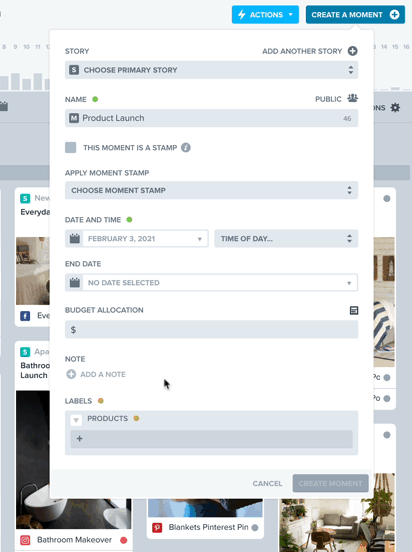
Some uses for Nested Label Sets include:
- Allow multiple teams with their own taxonomy to coexist in one workspace, enabling centralized visibility and greater efficiency.
- Represent robust taxonomies for specific product lines, business units, regions, etc.
- Ensure consistent, accurate taxonomies through distinct label set requirements based on how label sets are nested.
- Cleaner taxonomy mapping with integrated tools and processes.
How it Works
As an example, let's say you have a label set named Products. Within that, you have a label named Furniture. You then have another label set named Furniture Type. You set the Furniture label as the Parent Label for Furniture Type.
Now when you create a story, moment, or piece of content, you will only see the Products label set initially. Picking the Furniture label will cause the Furniture Type label set to appear. As a result, you only have to pick labels from label sets relevant to your work.
Nesting can continue on as many "levels" as needed. Continuing the example, picking the Chair Label from the Furniture Type label set could cause a Chair SKUs label set to appear. Any of these label sets can be set as required, and those requirements will only be enforced if the label set is visible based on the selected Labels. This enables unique requirement rules for different product lines, teams, regions, and so on.
Nested Label Sets increases Opal’s flexibility to better enable teams working together, supporting the exact way they organize their work, and reducing human error to increase consistency.
