Getting Started
Onboarding into Opal
Opal Training
Opal Overview
StoryFirst Framework
Opal Calendar
Download Opal on Mobile
Navigation
Personal Panel
Notification Settings
Notifications and Subscriptions
Workspaces
Status Icons
Opal Glossary
Web Browsers and Security
Edit Your Profile
Edit Your Settings
Help & Support
Opal Features & Functionality
Opal API
Campaign Planner 101
Best Practices
Save time with Opal AI
Inside Look: How Opal Marketing uses Boards
Content Planning
Campaign Planning
Organize Briefs
Project Management
Executive Communications
Communications
Internal Communications
Paid Media
Social Media
Managing your Email content
Parking Lot for Content
Desktop App
Universal Features
Keyboard Shortcuts
Labels Sets and Labels
Filter, Search, and Sort
Collaboration
Notes
Manage Privacy & Permissions
Track Campaign Budgets
Flighting
Invite Users
Stamp Templates
User Groups
Instant Log-In
Opal Insights
Work with Campaigns
Define Campaign Details
Moment Overview
Create & Manage a Moment
Customize Moments in Week View
Moment View Layouts
Moment Options
Move a Moment
Workflow on Moments
Manage Campaign Content
Content Overview
Channels & Content Types
Create & Manage Content
Content Composer Tabs
Content Options
Content Placements
Content Localizations
Previewing Content
Share Content
Publish Content
Export Content Metadata to CSV
Email Modules
Text Editor
Longform Content
URL Preview
Website Content
Channels & Content Types
Custom Content Channel
Digital Ad
Email Preview
Flickr
Radio
Snapchat
TikTok
Television
VK
YouTube
Embed Content
Opal Docs
Manage Assets
Assets Overview
View the Asset Library & Assets
Upload Assets
Edit Asset Settings
Export Asset Metadata to CSV
Use Tasks & Approvals
Workflow Overview
Use Workflows
Configure Tasks and Approvals
Manage Assignments
Approve and Decline Content
Share the Work
Presentations Overview
Create a Presentation
View a Presentation
Edit a Presentation and Slides
Share a Presentation
Canvas & Title Slides
Integrations
Chrome Browser Extension
Dash Social
Facebook Ads Manager
Firstup
Jira
Khoros
Khoros Admin Guide
Slack
Sprinklr
Sprinklr Admin Guide
Workfront
Wrike
Frame.io
Content Delivery Integrations
Asana
Sprout Social
Formstack
On-Demand Webinars
Opal Essentials
Opal Admin Training
Quarterly Product Showcase: Project Management
Quarterly Product Showcase: Boards & Browser Extension
Opal Essentials - Limited User
Opal Quarterly Showcase w/Lauren Scott of Zillow
Opal Quarterly Showcase w/Angelic Crippen of Intermix
Opal Quarterly Showcase w/Kelsey Dahlager of Target
Opal Quarterly Showcase w/Leah Randall of Minted
Admin
Naming Conventions
Set Up Your Opal for Success
Manage General Options
Manage Label Sets & Labels
Manage Channels & Accounts
Manage Workspace Workflow
User Directory
Manage Users
Role Capabilities
Viewer User
Limited User
Single Sign-On (SSO)
Customer Success
Types
Custom Fields in Plans
See What's New!
Changelog
Discover Boards, Your New Home in Opal
Browser Extension
Simplified & Streamlined Navigation
Nested Label Sets
Stamps
Opal Text Editor
Moment Flighting
Annotations
Your Marketing Calendar, Now on Mobile
Orchestrate & Visualize Your Website in Opal
Email Collaboration Made Easy
Do More In Your Favorite Views
Polished for a Purpose
Workflow In Opal
Workflow Improvements
Content Start and End Dates
Export to PDF
Content Change Tracking
Export Your Opal Data to CSV
Do More with Assets
Enhancing Collaboration with Access
Content Data Export
Added Accountability for Approvers
Facebook Canvas Ads
Plan & Manage Budgets
View & Schedule Timing of Content
New Moment Actions
September Campaign Planner Beta Update
Flexible Content Start Dates
Policies & Guidelines
Boards
Table of Contents
- All Categories
- See What's New!
- Moment Flighting
Moment Flighting
Optimize the timing and impact of your in-market messaging by managing and visualizing the flighting of Opal moments.
When you’re trying to juggle multiple campaigns and content across channels, knowing whether you have the right level of in-market messaging can be tough.
Are you flooding your audiences with more content than they can handle, potentially damaging your brand and wasting campaign spend in the process? Are you leaving gaps of missed opportunity between your campaigns? It’s hard to be sure when you can’t easily manage the flighting of your campaigns at a high level.
Opal now makes this challenge easier by allowing you to manage the flighting of your moments. Simply pick your moments’ end dates, visualize their duration on the Timelines and Week views, and make changes to dates or other key attributes from those views as needed.
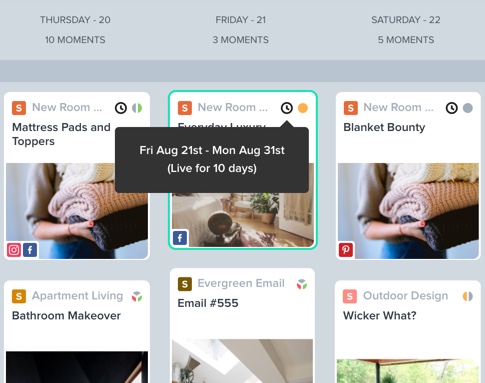
Setting Moment End Dates
You can set and edit your moment dates throughout Opal, including in the moment editor, Timelines and Moment views. Within the moment editor, you also have the ability to default content end dates to match the moment end date you choose.
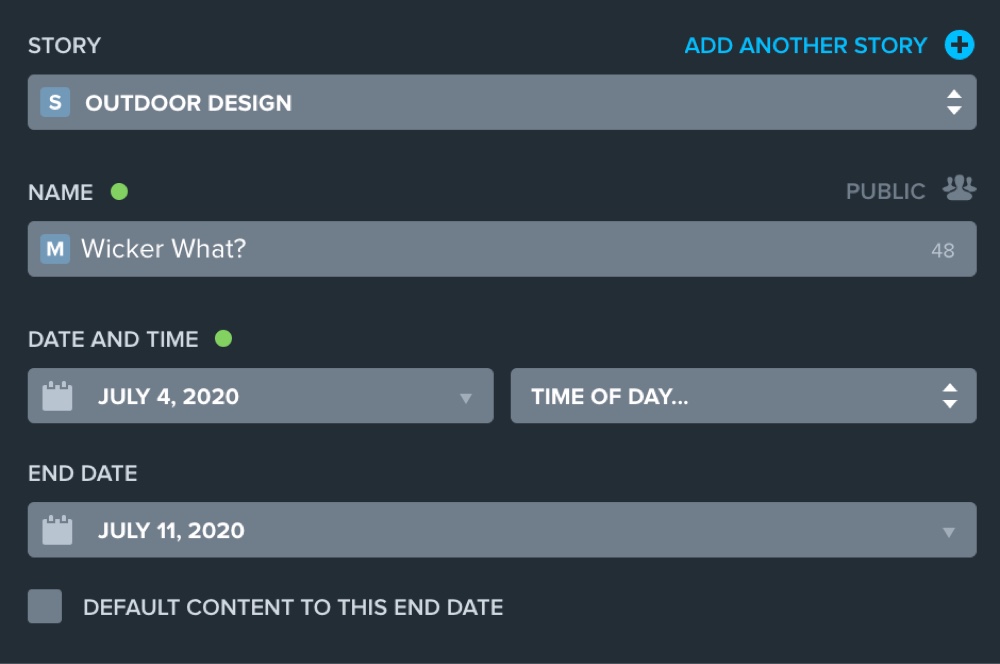
Flighting in Timelines View
Within Timelines view, you can see and manage the flighting of your moments. By reviewing their timing and content mix, you can ensure you have the right level and type of messaging in market. You can also efficiently manage any needed changes to your moments, updating their dates, names and other details right from the same view.
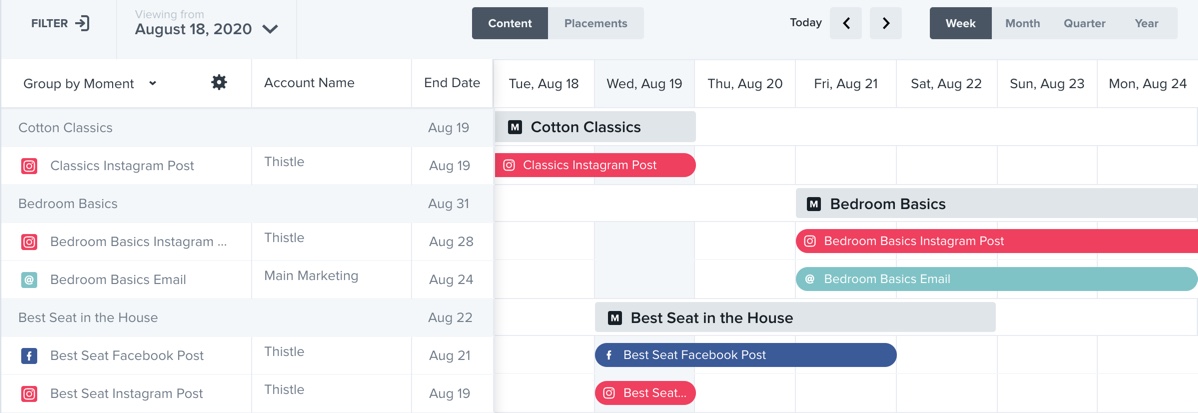
Flighting in Week View
You can also easily track flighting from Week view. Moments that you have selected an end date for (beyond the one-day default) will be indicated by a small clock icon. If you’d like to see only those moments in flight during a certain date range, you can click ‘Filter’ to view only moments live during that range.
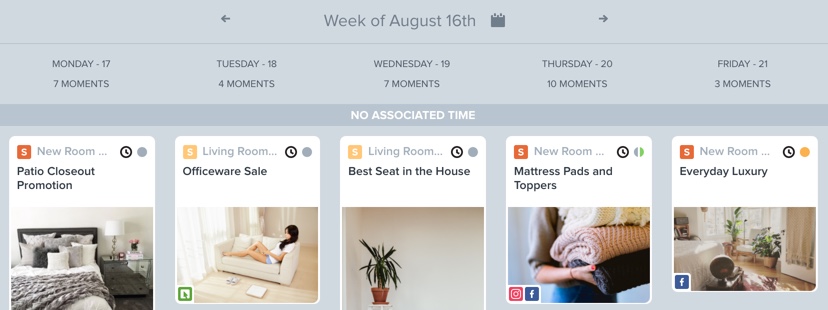
More Ways to Track Moment Flighting in Opal
The flighting of your moments will also be represented in other places throughout Opal. The date ranges for your moments will automatically be included in Opal Presentations and content CSV exports so you can easily share flighting with colleagues outside of Opal. In addition, you can maintain visibility into any updates to flighting from within Chat & Activity, where moment date changes are always recorded. Finally, you can view moment end dates from anywhere with Opal on mobile.
