Getting Started
Onboarding into Opal
Opal Training
Opal Overview
StoryFirst Framework
Opal Calendar
Download Opal on Mobile
Navigation
Personal Panel
Notification Settings
Notifications and Subscriptions
Workspaces
Status Icons
Opal Glossary
Web Browsers and Security
Edit Your Profile
Edit Your Settings
Help & Support
Opal Features & Functionality
Opal API
Campaign Planner 101
Best Practices
Save time with Opal AI
Inside Look: How Opal Marketing uses Boards
Content Planning
Campaign Planning
Organize Briefs
Project Management
Executive Communications
Communications
Internal Communications
Paid Media
Social Media
Managing your Email content
Parking Lot for Content
Desktop App
Universal Features
Keyboard Shortcuts
Labels Sets and Labels
Filter, Search, and Sort
Collaboration
Notes
Manage Privacy & Permissions
Track Campaign Budgets
Flighting
Invite Users
Stamp Templates
User Groups
Instant Log-In
Opal Insights
Work with Campaigns
Define Campaign Details
Moment Overview
Create & Manage a Moment
Customize Moments in Week View
Moment View Layouts
Moment Options
Move a Moment
Workflow on Moments
Manage Campaign Content
Content Overview
Channels & Content Types
Create & Manage Content
Content Composer Tabs
Content Options
Content Placements
Content Localizations
Previewing Content
Share Content
Publish Content
Export Content Metadata to CSV
Email Modules
Text Editor
Longform Content
URL Preview
Website Content
Channels & Content Types
Custom Content Channel
Digital Ad
Email Preview
Flickr
Radio
Snapchat
TikTok
Television
VK
YouTube
Embed Content
Opal Docs
Manage Assets
Assets Overview
View the Asset Library & Assets
Upload Assets
Edit Asset Settings
Export Asset Metadata to CSV
Use Tasks & Approvals
Workflow Overview
Use Workflows
Configure Tasks and Approvals
Manage Assignments
Approve and Decline Content
Share the Work
Presentations Overview
Create a Presentation
View a Presentation
Edit a Presentation and Slides
Share a Presentation
Canvas & Title Slides
Integrations
Chrome Browser Extension
Dash Social
Facebook Ads Manager
Firstup
Jira
Khoros
Khoros Admin Guide
Slack
Sprinklr
Sprinklr Admin Guide
Workfront
Wrike
Frame.io
Content Delivery Integrations
Asana
Sprout Social
Formstack
On-Demand Webinars
Opal Essentials
Opal Admin Training
Quarterly Product Showcase: Project Management
Quarterly Product Showcase: Boards & Browser Extension
Opal Essentials - Limited User
Opal Quarterly Showcase w/Lauren Scott of Zillow
Opal Quarterly Showcase w/Angelic Crippen of Intermix
Opal Quarterly Showcase w/Kelsey Dahlager of Target
Opal Quarterly Showcase w/Leah Randall of Minted
Admin
Naming Conventions
Set Up Your Opal for Success
Manage General Options
Manage Label Sets & Labels
Manage Channels & Accounts
Manage Workspace Workflow
User Directory
Manage Users
Role Capabilities
Viewer User
Limited User
Single Sign-On (SSO)
Customer Success
Types
Custom Fields in Plans
See What's New!
Changelog
Discover Boards, Your New Home in Opal
Browser Extension
Simplified & Streamlined Navigation
Nested Label Sets
Stamps
Opal Text Editor
Moment Flighting
Annotations
Your Marketing Calendar, Now on Mobile
Orchestrate & Visualize Your Website in Opal
Email Collaboration Made Easy
Do More In Your Favorite Views
Polished for a Purpose
Workflow In Opal
Workflow Improvements
Content Start and End Dates
Export to PDF
Content Change Tracking
Export Your Opal Data to CSV
Do More with Assets
Enhancing Collaboration with Access
Content Data Export
Added Accountability for Approvers
Facebook Canvas Ads
Plan & Manage Budgets
View & Schedule Timing of Content
New Moment Actions
September Campaign Planner Beta Update
Flexible Content Start Dates
Policies & Guidelines
Boards
- All Categories
-
- Understanding Privacy & Permissions in Opal
Understanding Privacy & Permissions in Opal
Updated
by Lee Dussinger
Marketing and comms organizations often do work that must be kept private until ready to be shared. However, this work often requires a degree of collaboration to be completed. That is why Opal employs a robust system of privacy and permissions to ensure your work is as private as needed, while being able to be shared with key people.
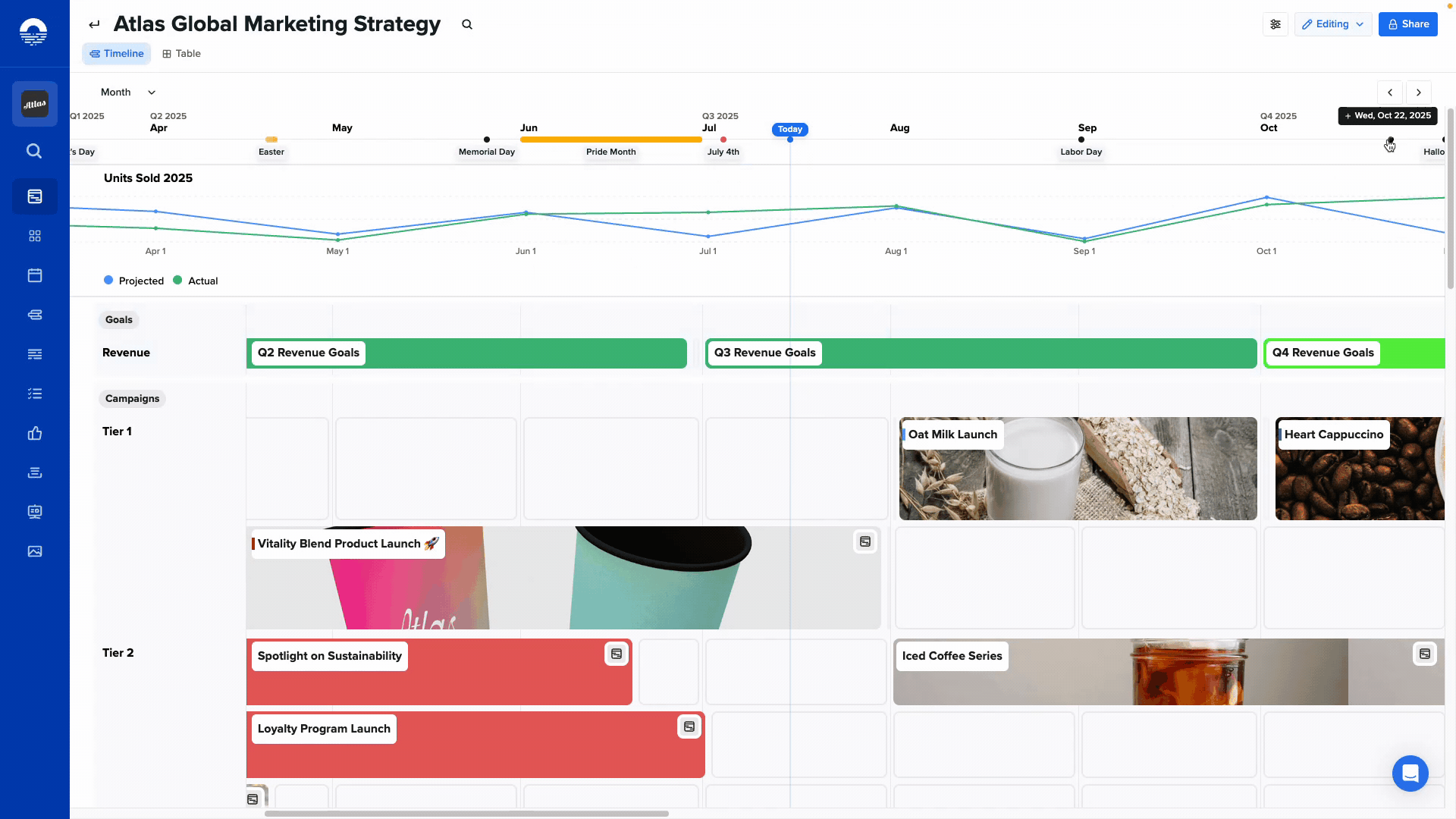
Spaces and objects in Opal have two privacy settings:
Invite Only: This is the most restrictive setting. When selected, the item is private and only visible to the users and groups you explicitly add to the Collaborators list.
Public: This setting makes the item visible to everyone in your Opal workspace. It’s ideal for resources, guidelines, or finalized campaign assets that the entire organization can see.
Objects like Moments, Boards, and Plans automatically inherit the privacy settings of the container they live in. However, this inheritance can be overridden at any level, giving you the flexibility to open up specific parts of a project for broader collaboration without exposing the entire strategy.
When looking to change the permissions on any object, you can select individuals or user groups. In addition, that privacy modal also indicates the associations with stories and whether access is granted to that association.
Primary Benefits of Privacy & Permissions
Enhanced Security: Keep confidential information, such as budgets, unannounced product details, and strategic pivots, accessible only to authorized team members.
Simplified Collaboration: Easily grant access to specific teams, user groups, or individuals for targeted collaboration without over-sharing.
Clear Visibility: At a glance, understand who has access to any given Plan, Moment, Board, or piece of content.
Common Scenarios that Require Unique Permission Structures
The Privacy & Permissions system is flexible enough to allow for unique situations where information needs to be protected while giving necessary access.
Managing an Agency Partner - Many Opal users want to limit their agency's visibility to just the content they need to develop. In this case, the Opal user will set the entire campaign as private and only invite the agency group of users into specific moments that need their work. In this case, the agency will be able to work on all of their content in Opal and communicate with the team - however, the specifics of the campaign and the other content will be completely hidden. In addition, depending on the setup, the agency users have the ability keep work private until it is finished and ready to be presented to their client.
Keeping Key Campaign Info Confidential - For some Opal customers, the specific choices they make are big news, and thus, some of their content is kept private to a very small set of internal employees. This can often be the case where product names, specifics or other identifying information is limited to a need-to-know group. While the specifics of the campaign may not be available to the org as a whole, they still need to put the campaign together. To accomplish this, the entire campaign is set public while the individual moments are only available to a select group.
Exec Comms - When managing executive comms, the executive team often maintains content moments with the specifics of what they want to say. While the plans and moments are private, the exec team will often grant temporary access to a writer (or a group) to produce the work.
Regional Content Management - Another unique use of permissions in Opal involves managing content for a brand with numerous regions. In some cases, a regional team will make their plans, boards and moments private - while giving access to everyone who works in that region. However, once the campaign has been finished, the regional team will set everything to public. This enables other regional or even global teams to see and re-use content if they so choose.
