Getting Started
Onboarding into Opal
Opal Training
Opal Overview
StoryFirst Framework
Opal Calendar
Download Opal on Mobile
Navigation
Personal Panel
Notification Settings
Notifications and Subscriptions
Workspaces
Status Icons
Opal Glossary
Web Browsers and Security
Edit Your Profile
Edit Your Settings
Help & Support
Opal Features & Functionality
Opal API
Campaign Planner 101
Best Practices
Save time with Opal AI
Inside Look: How Opal Marketing uses Boards
Content Planning
Campaign Planning
Organize Briefs
Project Management
Executive Communications
Communications
Internal Communications
Paid Media
Social Media
Managing your Email content
Parking Lot for Content
Desktop App
Universal Features
Keyboard Shortcuts
Labels Sets and Labels
Filter, Search, and Sort
Collaboration
Notes
Manage Privacy & Permissions
Track Campaign Budgets
Flighting
Invite Users
Stamp Templates
User Groups
Instant Log-In
Opal Insights
Work with Campaigns
Define Campaign Details
Moment Overview
Create & Manage a Moment
Customize Moments in Week View
Moment View Layouts
Moment Options
Move a Moment
Workflow on Moments
Manage Campaign Content
Content Overview
Channels & Content Types
Create & Manage Content
Content Composer Tabs
Content Options
Content Placements
Content Localizations
Previewing Content
Share Content
Publish Content
Export Content Metadata to CSV
Email Modules
Text Editor
Longform Content
URL Preview
Website Content
Channels & Content Types
Custom Content Channel
Digital Ad
Email Preview
Flickr
Radio
Snapchat
TikTok
Television
VK
YouTube
Embed Content
Opal Docs
Manage Assets
Assets Overview
View the Asset Library & Assets
Upload Assets
Edit Asset Settings
Export Asset Metadata to CSV
Use Tasks & Approvals
Workflow Overview
Use Workflows
Configure Tasks and Approvals
Manage Assignments
Approve and Decline Content
Share the Work
Presentations Overview
Create a Presentation
View a Presentation
Edit a Presentation and Slides
Share a Presentation
Canvas & Title Slides
Integrations
Chrome Browser Extension
Dash Social
Facebook Ads Manager
Firstup
Jira
Khoros
Khoros Admin Guide
Slack
Sprinklr
Sprinklr Admin Guide
Workfront
Wrike
Frame.io
Content Delivery Integrations
Asana
Sprout Social
Formstack
On-Demand Webinars
Opal Essentials
Opal Admin Training
Quarterly Product Showcase: Project Management
Quarterly Product Showcase: Boards & Browser Extension
Opal Essentials - Limited User
Opal Quarterly Showcase w/Lauren Scott of Zillow
Opal Quarterly Showcase w/Angelic Crippen of Intermix
Opal Quarterly Showcase w/Kelsey Dahlager of Target
Opal Quarterly Showcase w/Leah Randall of Minted
Admin
Naming Conventions
Set Up Your Opal for Success
Manage General Options
Manage Label Sets & Labels
Manage Channels & Accounts
Manage Workspace Workflow
User Directory
Manage Users
Role Capabilities
Viewer User
Limited User
Single Sign-On (SSO)
Customer Success
Types
Custom Fields in Plans
See What's New!
Changelog
Discover Boards, Your New Home in Opal
Browser Extension
Simplified & Streamlined Navigation
Nested Label Sets
Stamps
Opal Text Editor
Moment Flighting
Annotations
Your Marketing Calendar, Now on Mobile
Orchestrate & Visualize Your Website in Opal
Email Collaboration Made Easy
Do More In Your Favorite Views
Polished for a Purpose
Workflow In Opal
Workflow Improvements
Content Start and End Dates
Export to PDF
Content Change Tracking
Export Your Opal Data to CSV
Do More with Assets
Enhancing Collaboration with Access
Content Data Export
Added Accountability for Approvers
Facebook Canvas Ads
Plan & Manage Budgets
View & Schedule Timing of Content
New Moment Actions
September Campaign Planner Beta Update
Flexible Content Start Dates
Policies & Guidelines
Boards
- All Categories
-
- Connecting Strategy to Execution with Moments in Plans
Connecting Strategy to Execution with Moments in Plans
Updated
by Lee Dussinger
Welcome to Moments in Plans, a game-changing upgrade designed to bridge the gap between high-level strategy and on-the-ground execution. This feature allows you to seamlessly connect your strategic marketing plans directly to the individual pieces of content – in Moments – that bring them to life.
This truly delivers on the Opal promise of connecting strategy to execution. By having this connectivity, you can quickly understand the specific tactical work laddering up to your strategies. In addition, you can also conveniently plan the specifics of those strategies in the same space.
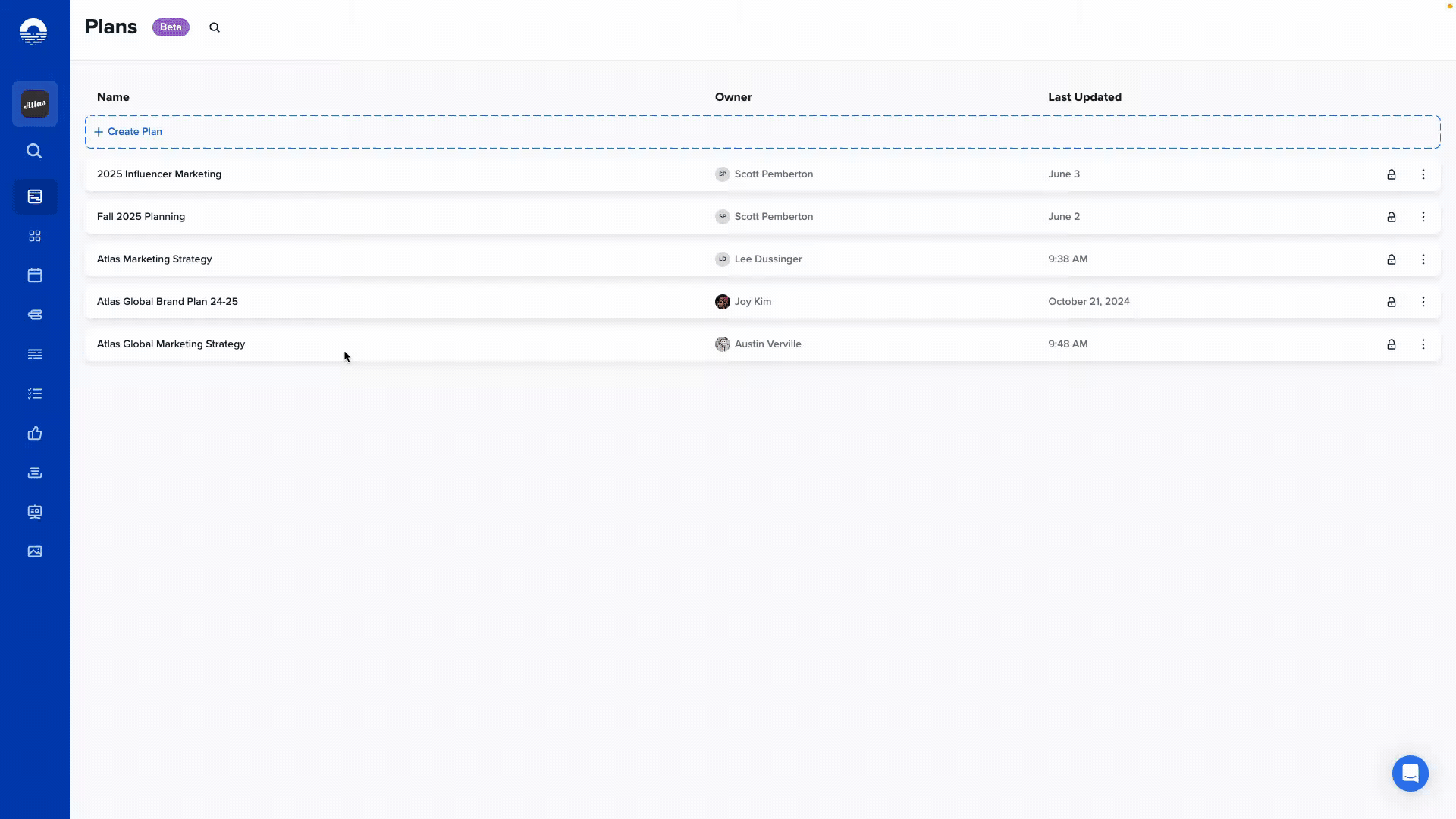
The primary way to do this is by creating moments in a Plan that you or your team will use to create the content that comprises the campaign. Those moments can be created in the Timeline or Table view in a plan. However, you can also associate moments on the calendar or in Boards with a plan.
Plan blocks with moments inside them will have this icon:

Plan blocks with sub campaigns inside them will have this icon:
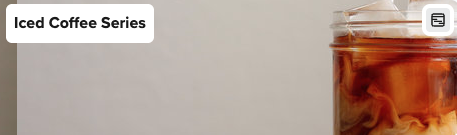
Key Information about Plan Types
Each block in a plan can be given a type - which controls some factors about it. Block types can be configured to represent the parent/child relationships of planning that your marketing team uses.
This is the most common structure that we have seeded into every Opal 👇
Campaign ---> Moment
This is an example of a custom structure that some users might create 👇
Campaign --> Sub-Campaign --> Phase --> Moment & Content (example)
For user convenience, the Opal team has seeded the "campaign" plans type with moments as the default child object. This makes it very easy to select the campaign type for any plans block to create or attach moments.
However, if you want to make a change, any admin can update block types and their names within the Types admin system. Our customer success team can also help your Admins create the marketing taxonomy that your team needs to leverage for planning
Step-by-Step Instructions
Here's how to do the most common tasks using Moments in Plans.
- Create a campaign block in a plan
- Open that block’s plan to start creating moments
- Create Moment blocks in the timeline or table view
- They will automatically open to the moment card
Viewing Moments Linked to a Plan Initiative
- Within your plan, click on the specific strategic initiative or campaign you want to inspect.
- Select the timeline or the table tab. In the timeline view, you will see blocks that represent moments. In the table view, there will be listed moments.
- Click on one of these moments to see all of the content.
Adding a Moment from a Plan to a Board
- Open the strategic initiative from your plan as described above.
- Navigate to the timeline or table tab.
- Right-click on the moment block.
- Select "Add to Board" and select the correct board from the dropdown list.
Adding an Existing Moment from a Board or the Calendar to a Plan
- Locate the moment you want to connect to a plan in a board or on the calendar.
- Click the three-dot menu on the moment card.
- Select "Add to Plan" and select the plan you want.
- Click Update. The moment will now be associated with that plan and will appear in its table view. If you select the correct swimlane, it can appear in the timeline view
