Getting Started
Onboarding into Opal
Opal Training
Opal Overview
StoryFirst Framework
Opal Calendar
Download Opal on Mobile
Navigation
Personal Panel
Notification Settings
Notifications and Subscriptions
Workspaces
Status Icons
Opal Glossary
Web Browsers and Security
Edit Your Profile
Edit Your Settings
Help & Support
Opal Features & Functionality
Opal API
Campaign Planner 101
Best Practices
Save time with Opal AI
Inside Look: How Opal Marketing uses Boards
Content Planning
Campaign Planning
Organize Briefs
Project Management
Executive Communications
Communications
Internal Communications
Paid Media
Social Media
Managing your Email content
Parking Lot for Content
Desktop App
Universal Features
Keyboard Shortcuts
Labels Sets and Labels
Filter, Search, and Sort
Collaboration
Notes
Manage Privacy & Permissions
Track Campaign Budgets
Flighting
Invite Users
Stamp Templates
User Groups
Instant Log-In
Opal Insights
Work with Campaigns
Define Campaign Details
Moment Overview
Create & Manage a Moment
Customize Moments in Week View
Moment View Layouts
Moment Options
Move a Moment
Workflow on Moments
Manage Campaign Content
Content Overview
Channels & Content Types
Create & Manage Content
Content Composer Tabs
Content Options
Content Placements
Content Localizations
Previewing Content
Share Content
Publish Content
Export Content Metadata to CSV
Email Modules
Text Editor
Longform Content
URL Preview
Website Content
Channels & Content Types
Custom Content Channel
Digital Ad
Email Preview
Flickr
Radio
Snapchat
TikTok
Television
VK
YouTube
Embed Content
Opal Docs
Manage Assets
Assets Overview
View the Asset Library & Assets
Upload Assets
Edit Asset Settings
Export Asset Metadata to CSV
Use Tasks & Approvals
Workflow Overview
Use Workflows
Configure Tasks and Approvals
Manage Assignments
Approve and Decline Content
Share the Work
Presentations Overview
Create a Presentation
View a Presentation
Edit a Presentation and Slides
Share a Presentation
Canvas & Title Slides
Integrations
Chrome Browser Extension
Dash Social
Facebook Ads Manager
Firstup
Jira
Khoros
Khoros Admin Guide
Slack
Sprinklr
Sprinklr Admin Guide
Workfront
Wrike
Frame.io
Content Delivery Integrations
Asana
Sprout Social
Formstack
On-Demand Webinars
Opal Essentials
Opal Admin Training
Quarterly Product Showcase: Project Management
Quarterly Product Showcase: Boards & Browser Extension
Opal Essentials - Limited User
Opal Quarterly Showcase w/Lauren Scott of Zillow
Opal Quarterly Showcase w/Angelic Crippen of Intermix
Opal Quarterly Showcase w/Kelsey Dahlager of Target
Opal Quarterly Showcase w/Leah Randall of Minted
Admin
Naming Conventions
Set Up Your Opal for Success
Manage General Options
Manage Label Sets & Labels
Manage Channels & Accounts
Manage Workspace Workflow
User Directory
Manage Users
Role Capabilities
Viewer User
Limited User
Single Sign-On (SSO)
Customer Success
Types
Custom Fields in Plans
See What's New!
Changelog
Discover Boards, Your New Home in Opal
Browser Extension
Simplified & Streamlined Navigation
Nested Label Sets
Stamps
Opal Text Editor
Moment Flighting
Annotations
Your Marketing Calendar, Now on Mobile
Orchestrate & Visualize Your Website in Opal
Email Collaboration Made Easy
Do More In Your Favorite Views
Polished for a Purpose
Workflow In Opal
Workflow Improvements
Content Start and End Dates
Export to PDF
Content Change Tracking
Export Your Opal Data to CSV
Do More with Assets
Enhancing Collaboration with Access
Content Data Export
Added Accountability for Approvers
Facebook Canvas Ads
Plan & Manage Budgets
View & Schedule Timing of Content
New Moment Actions
September Campaign Planner Beta Update
Flexible Content Start Dates
Policies & Guidelines
Boards
- All Categories
-
- 2026 Presentations Upgrades
2026 Presentations Upgrades
Updated
by Lee Dussinger
Presentations is critical to sharing your team's work with stakeholders in or out of Opal. Whether you need a deck for approval or a campaign retro, Presentations gives you a polished deck in seconds - no busywork required.
We've added two significant upgrades to Presentations so that users derive even more value from this popular feature.
Presentations Collaborators
The first of our upgrades is one that users have requested for quite some time. By enabling collaborators on your presentation, multiple users have the ability to add, move slides, delete slides, edit text, and all other key functions.
To add collaborators to a presentation, click into the SHARE button and select the users you want to collaborate. The collaborators will be notified by email.
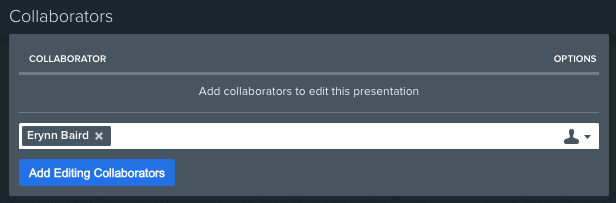
Auto Adding New Slides
Presentations are a powerful way to showcase your marketing plans, review campaign progress, and align stakeholders. However, in a fast-paced environment, a presentation can become outdated almost as soon as it's created.
When enabled, this feature automatically adds new moments to your presentation as soon as they match the criteria of the presentation. This ensures that anyone viewing the presentation, whether it's the internal presentation or one shared via a link, always sees the most current version of your plan.
How it Works
In order to activate automatic moment updating for your presentations, simply enable Automatic Slide Creation in the Presentation side panel.
- Create a new moment
- The system checks if this moment's attributes (e.g., its scheduled date, campaign tag, etc.) match the filters of your presentation.
- If there is a match, a new slide is instantly generated for that moment and appended to your presentation.
This means you can build a presentation for an upcoming campaign week, share the link with your team, and be confident that as new posts or ads are added to the plan, the presentation will update itself.
Troubleshooting
If your presentation isn't updating automatically, check these common issues:
- Automatic Creation is Disabled: The most common reason for failure is that the feature isn't turned on. Navigate to your presentation's settings and ensure that under Automatic Slide Creation, the Automatic creation option is selected.
- Filters Do Not Match: The new moment will only be added if it perfectly matches the presentation's filters. Double-check the date range or any other criteria you have set for the presentation and ensure the new moment meets them.
