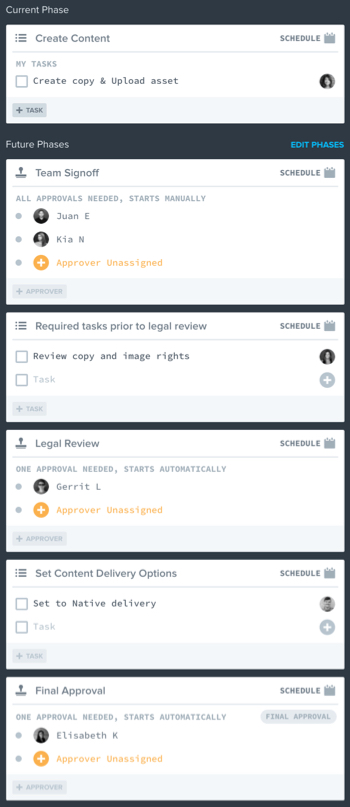Getting Started
Onboarding into Opal
Opal Training
Opal Overview
StoryFirst Framework
Opal Calendar
Download Opal on Mobile
Navigation
Personal Panel
Notification Settings
Notifications and Subscriptions
Workspaces
Status Icons
Opal Glossary
Web Browsers and Security
Edit Your Profile
Edit Your Settings
Help & Support
Opal Features & Functionality
Opal API
Campaign Planner 101
Best Practices
Save time with Opal AI
Inside Look: How Opal Marketing uses Boards
Content Planning
Campaign Planning
Organize Briefs
Project Management
Executive Communications
Communications
Internal Communications
Paid Media
Social Media
Managing your Email content
Parking Lot for Content
Desktop App
Universal Features
Keyboard Shortcuts
Labels Sets and Labels
Filter, Search, and Sort
Collaboration
Notes
Manage Privacy & Permissions
Track Campaign Budgets
Flighting
Invite Users
Stamp Templates
User Groups
Instant Log-In
Opal Insights
Work with Campaigns
Define Campaign Details
Moment Overview
Create & Manage a Moment
Customize Moments in Week View
Moment View Layouts
Moment Options
Move a Moment
Workflow on Moments
Manage Campaign Content
Content Overview
Channels & Content Types
Create & Manage Content
Content Composer Tabs
Content Options
Content Placements
Content Localizations
Previewing Content
Share Content
Publish Content
Export Content Metadata to CSV
Email Modules
Text Editor
Longform Content
URL Preview
Website Content
Channels & Content Types
Custom Content Channel
Digital Ad
Email Preview
Flickr
Radio
Snapchat
TikTok
Television
VK
YouTube
Embed Content
Opal Docs
Manage Assets
Assets Overview
View the Asset Library & Assets
Upload Assets
Edit Asset Settings
Export Asset Metadata to CSV
Use Tasks & Approvals
Workflow Overview
Use Workflows
Configure Tasks and Approvals
Manage Assignments
Approve and Decline Content
Share the Work
Presentations Overview
Create a Presentation
View a Presentation
Edit a Presentation and Slides
Share a Presentation
Canvas & Title Slides
Integrations
Chrome Browser Extension
Dash Social
Facebook Ads Manager
Firstup
Jira
Khoros
Khoros Admin Guide
Slack
Sprinklr
Sprinklr Admin Guide
Workfront
Wrike
Frame.io
Content Delivery Integrations
Asana
Sprout Social
Formstack
On-Demand Webinars
Opal Essentials
Opal Admin Training
Quarterly Product Showcase: Project Management
Quarterly Product Showcase: Boards & Browser Extension
Opal Essentials - Limited User
Opal Quarterly Showcase w/Lauren Scott of Zillow
Opal Quarterly Showcase w/Angelic Crippen of Intermix
Opal Quarterly Showcase w/Kelsey Dahlager of Target
Opal Quarterly Showcase w/Leah Randall of Minted
Admin
Naming Conventions
Set Up Your Opal for Success
Manage General Options
Manage Label Sets & Labels
Manage Channels & Accounts
Manage Workspace Workflow
User Directory
Manage Users
Role Capabilities
Viewer User
Limited User
Single Sign-On (SSO)
Customer Success
Types
Custom Fields in Plans
See What's New!
Changelog
Discover Boards, Your New Home in Opal
Browser Extension
Simplified & Streamlined Navigation
Nested Label Sets
Stamps
Opal Text Editor
Moment Flighting
Annotations
Your Marketing Calendar, Now on Mobile
Orchestrate & Visualize Your Website in Opal
Email Collaboration Made Easy
Do More In Your Favorite Views
Polished for a Purpose
Workflow In Opal
Workflow Improvements
Content Start and End Dates
Export to PDF
Content Change Tracking
Export Your Opal Data to CSV
Do More with Assets
Enhancing Collaboration with Access
Content Data Export
Added Accountability for Approvers
Facebook Canvas Ads
Plan & Manage Budgets
View & Schedule Timing of Content
New Moment Actions
September Campaign Planner Beta Update
Flexible Content Start Dates
Policies & Guidelines
Boards
Table of Contents
- All Categories
- Use Tasks & Approvals
- Configure Tasks and Approvals
Configure Tasks and Approvals
Use task phases and approval phases to create your workflow in Opal.
You can add as many tasks in a task phase or approvers in approval phases as you need to help you get your work done.
Creating an Approval Phase
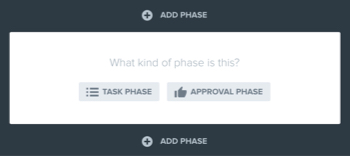
To create an approval phase, follow the below steps:
- Click “Add Phase”
- Select “Approval Phase”
- Click “Approver Unassigned” and search for a user to insert into the phase. Repeat this process until all required approvers have been added to the phase.
Edits are automatically saved as approvers are added. If you add more than one approver, by default, only one of them will need to approve in order for this phase to be complete.
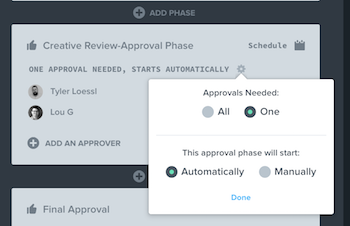
Due Date
To assign a due date to an approval phase:
- Navigate to the workflow and delivery tab for the content you wish to edit.
- In the top right-hand corner of the phase, click “Schedule”
- In the calendar, select the day this phase should be completed by.
Approvals Needed
Often approval phases do not require all approvers within a phase to approve the content. To select whether all approvers within a phase need to approve or approval is required from one of the listed approvers in the phase:
- Hover mouse over the approval phase you wish to make the change.
- Click the cog icon that appears
- From the dropdown, select the correct option from the “approvals needed” menu.
Phase Start
Approval phases can be configured to start automatically or manually. Select "Automatically" to start the next task automatically after the prior task or approval phase has been completed. Select "Manually" to require a user to start the phase manually.
- Hover over the approval phase on which you would like to make the change.
- Click the cog icon that appears
- From the dropdown, choose the necessary option from the “This approval phase will start:”
Creating a Task Phase
To create a task phase, follow the steps below:
- Click “Add Phase”
- Select “Task Phase”
- Click “Task” and enter any task required in order for this piece of content to be complete. Any number of tasks can be added to any task phase. Example: Add copy to post, add asset, add brief, add URL, mark as finished etc.
- Optionally, click the “+” button on the task to assign the task to an Opal user.
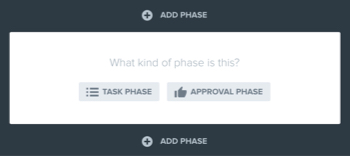
Editing a Task Phase
To edit the description of an existing task phase:
- Click on the task description
- Make the needed change
To un-assign/re-assign someone from a task:
- Click the profile icon
- Click “Unassign this Task”
- Click the “+” icon
- Optionally, search for or select an assignee
Arranging Phases Within a Content Workflow
Once workflow phases have been created within the workflow and delivery tab or inherited from the workspace, a channel’s account, or story, phases will appear in this default order:
- Story phases
- Channel account phases
- Workspace inherited phases.
Workflows can also be re-arranged manually by clicking the "move phase up" and "move phase down" phase options.
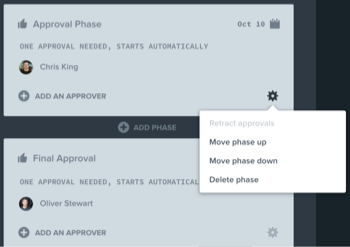
A common way to set up phases would be to first create a task phase to list out all tasks needed to create a piece of content such as “add copy or “add an asset.”
Once a task phase has been created, any number of approval phases can be added to ensure the content is reviewed by all necessary parties. For example: Implementing three different approval phases after a task phase might look like the below:
Task Phase 1: Create Content
Approval Phase 1: Team Sign-off
Approval Phase 2: Legal Review
Approval Phase 3: Final Approval
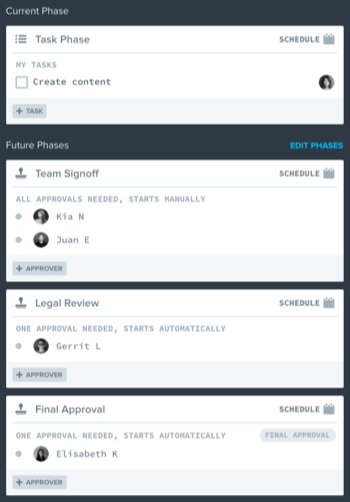
For some workflows, a task phase may be required after any of the above approval phases in order to prepare the post or perform a required action before advancing to the next approval phase. For example:
Task Phase 1: Create Content
Approval Phase 1: Team Sign-off
Task Phase 2: Required tasks prior to legal review
Approval Phase 2: Legal Review
Task Phase 3: Set Content Delivery Options
Approval Phase 3: Final Approval